Amid Accelerated Digital Transformation in 2025, free PDF to PowerPoint conversion tools are redefining document handling approaches for professionals. These solutions address not only fundamental format transformation needs, but also drive workflow innovation through intelligent technologies, thereby emerging as a critical efficiency driver for modern professionals.
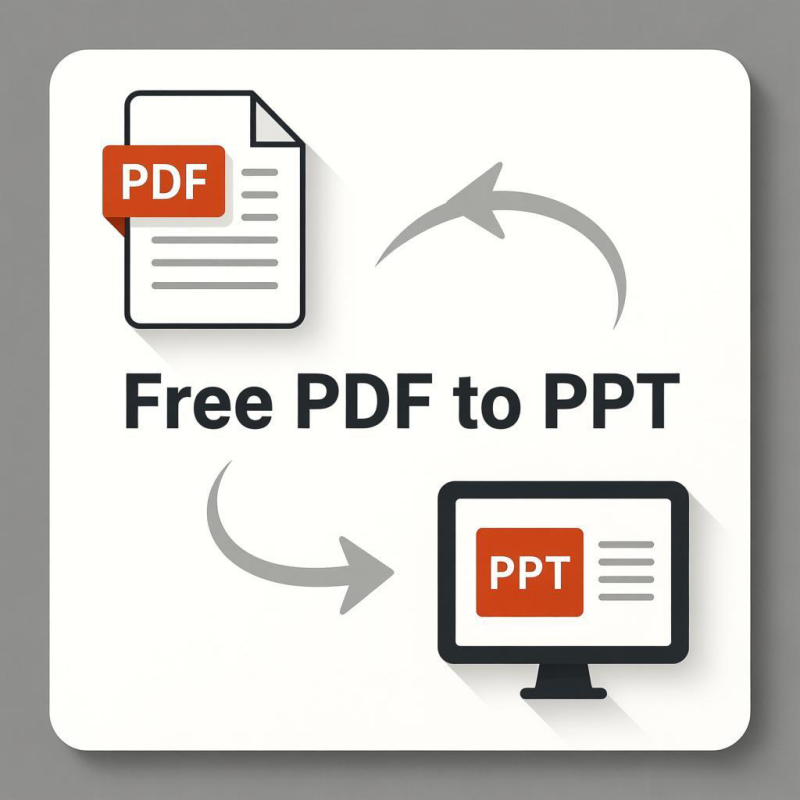
Method 1: Use Computer Programs to Convert PDF to PPT
Computer programs have made the entire process of converting PDF files to PPT, Excel, or Word files extremely convenient. However, the main drawback of using computer programs is that they are not completely free. Most programs offer free trial versions—either with numerous limitations or that expire after a specific period.
In general, computer programs are suitable for handling confidential documents. Since computer programs run on your own computer, you can avoid information leakage. In addition to ensuring information security, professional computer programs typically offer more extensive customization features than most online tools.
Next, the article will introduce some top – level computer programs that can be used to convert PDFs into PPTs:
LeoPDF – 100% Free PDF to PPT Converter
If you are looking for a tool that’s worth trying for converting PDFs to PPTs, LeoPDF is the one you should give a shot. This tool can convert PDF files into PowerPoint presentation slides with simple steps and without charging. After you download it to your computer, you can use it for free for a lifetime. The standout features of LeoPDF are as follows:
- A 100% free PDF toolkit with full access to all features.
- No registration or activation is needed.
- Offline use on computers to avoid privacy risks.
- Easy to use. You just need a few clicks to get your PDF converted.
How to convert PDF to PPT using LeoPDF:
Step 1: Download LeoPDF, launch it on your Windows computer, and click the “PDF To PPT Batch” button on the main screen to proceed with the operation. As shown in the figure below.
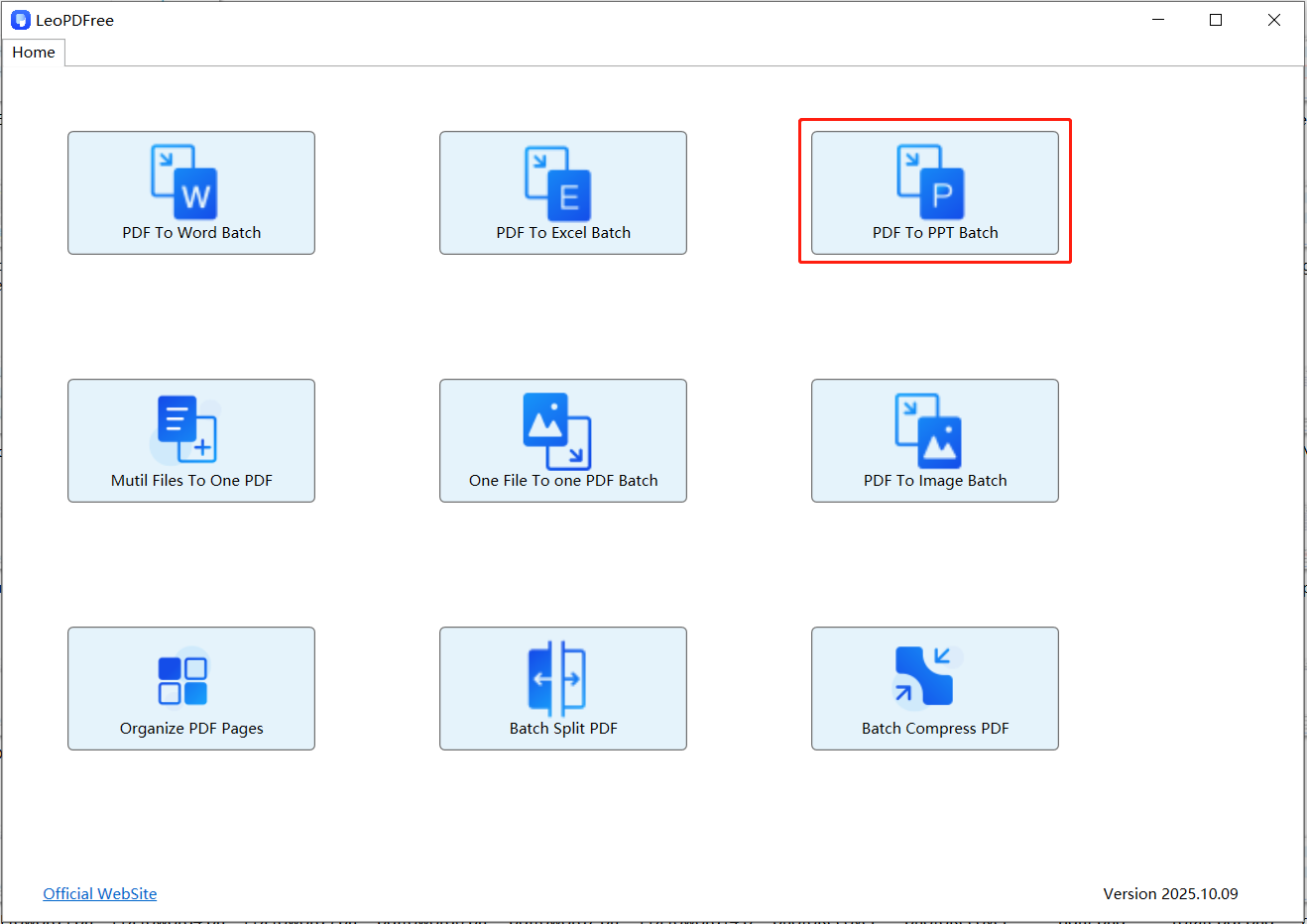
Step 2:Click “Add Files” or “Add Folder” to add one or more PDF files that you want to convert, as shown in the figure below.
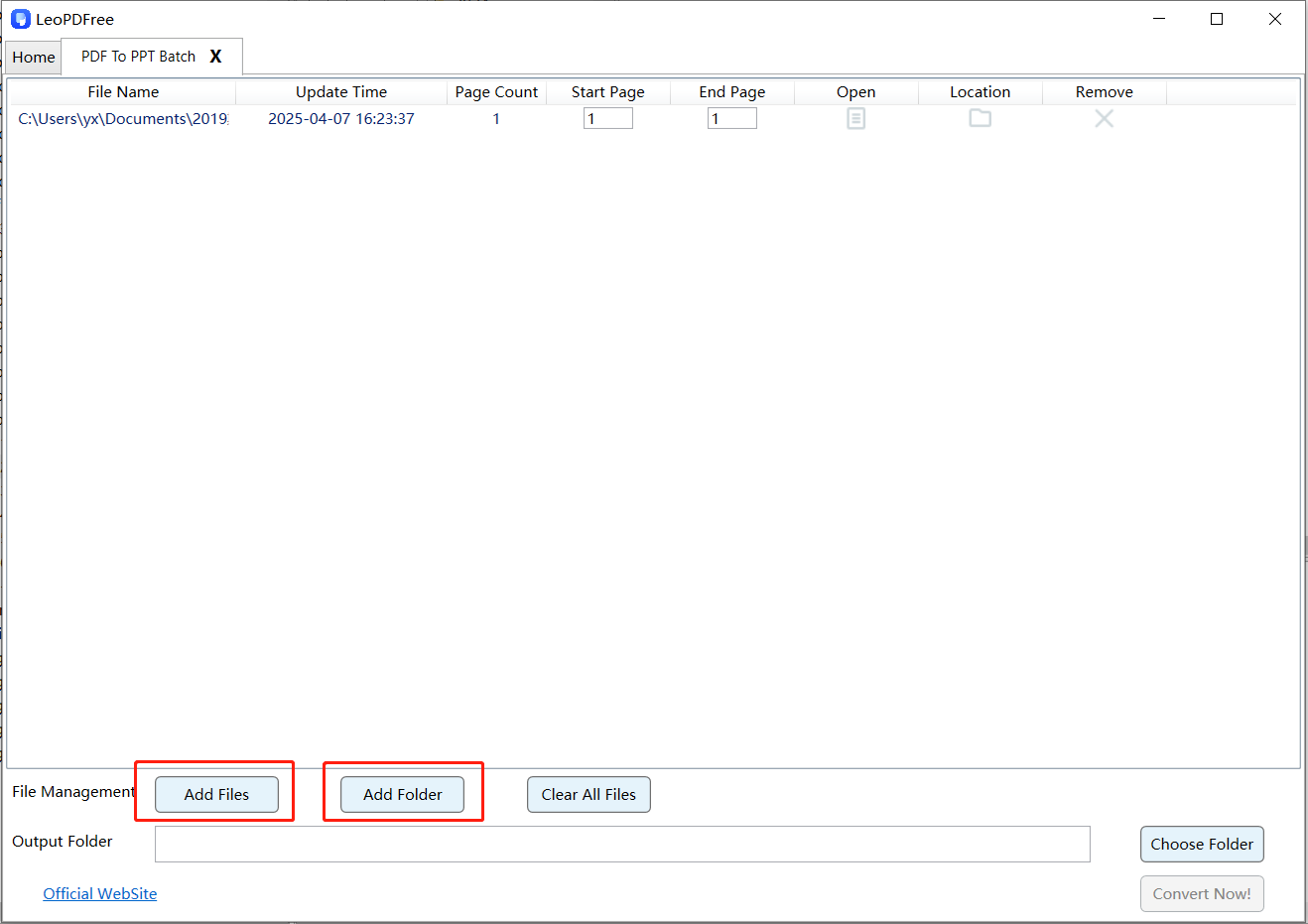
Step 3: Next, select the save path for the new file after conversion, as shown in the figure below.
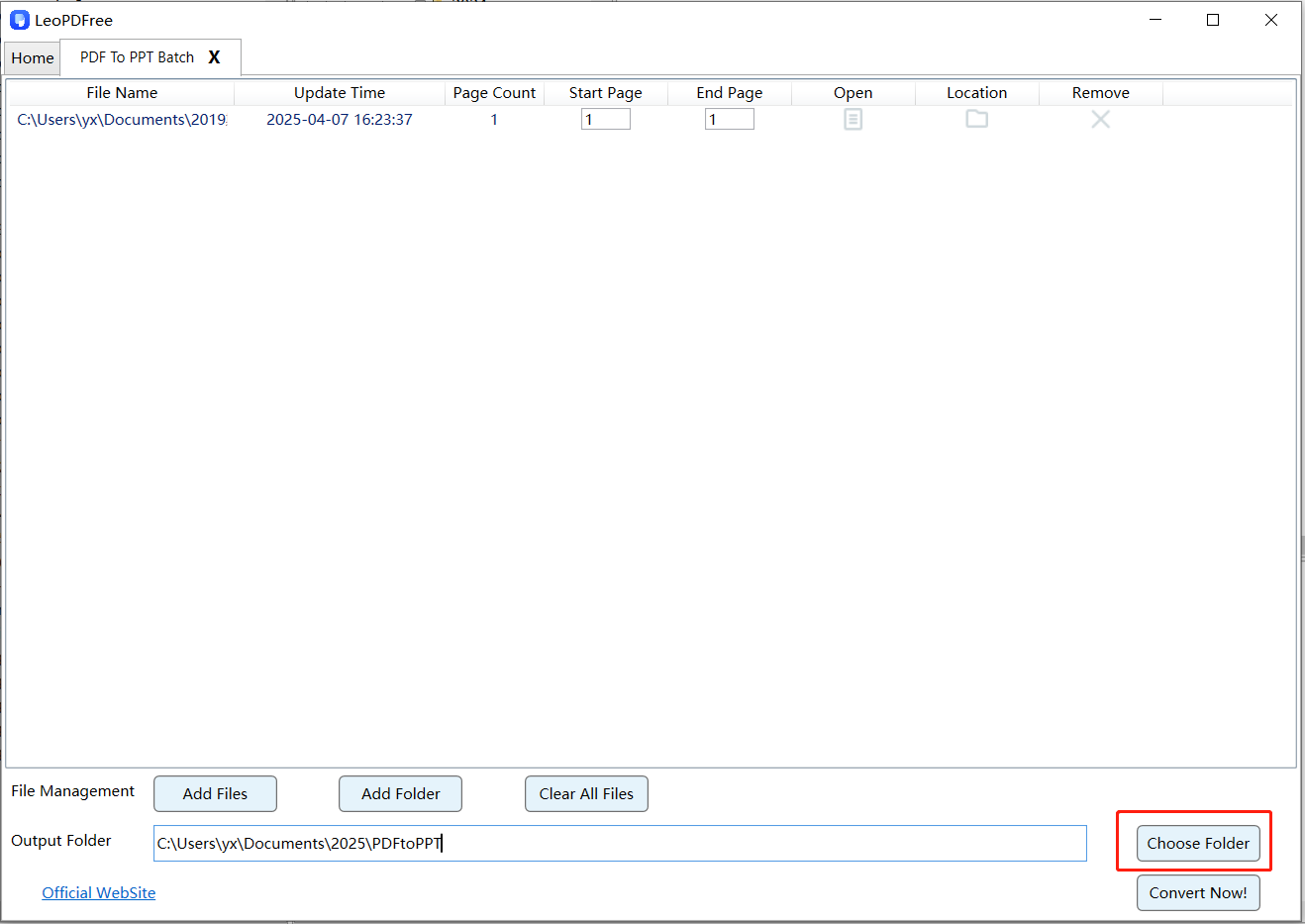
Step 4: Next, you can select the page range to convert on the software interface. When all preparations are complete, simply click “Convert Now!” as shown in the figure below:
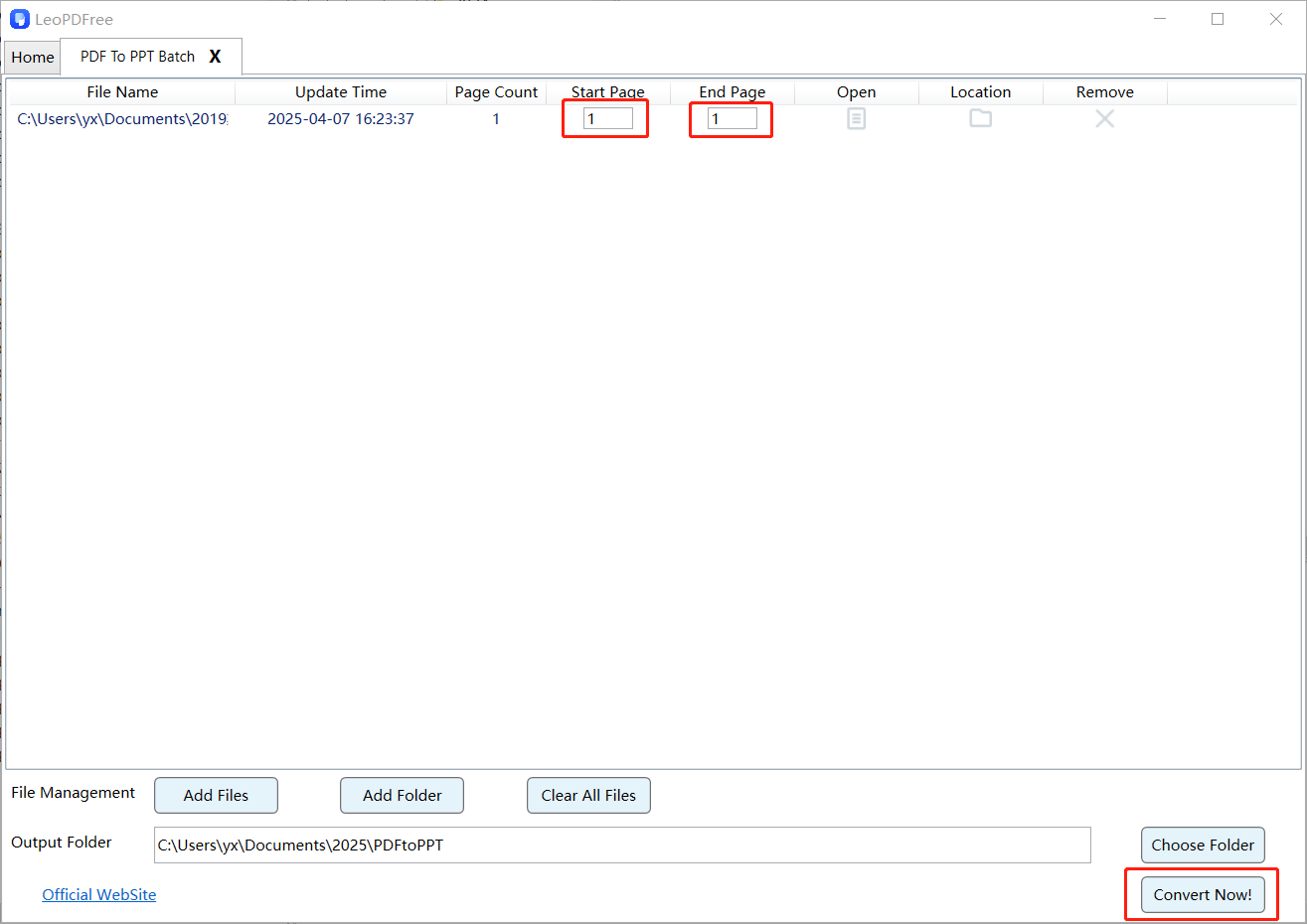
Step 5: The software will complete the conversion process quickly. After the conversion is finished, click the “Check Now” button on the interface to view the effect of the converted file. Of course, you can also check the effect of the converted file in the storage path. Isn’t it very simple? As shown in the figure below.
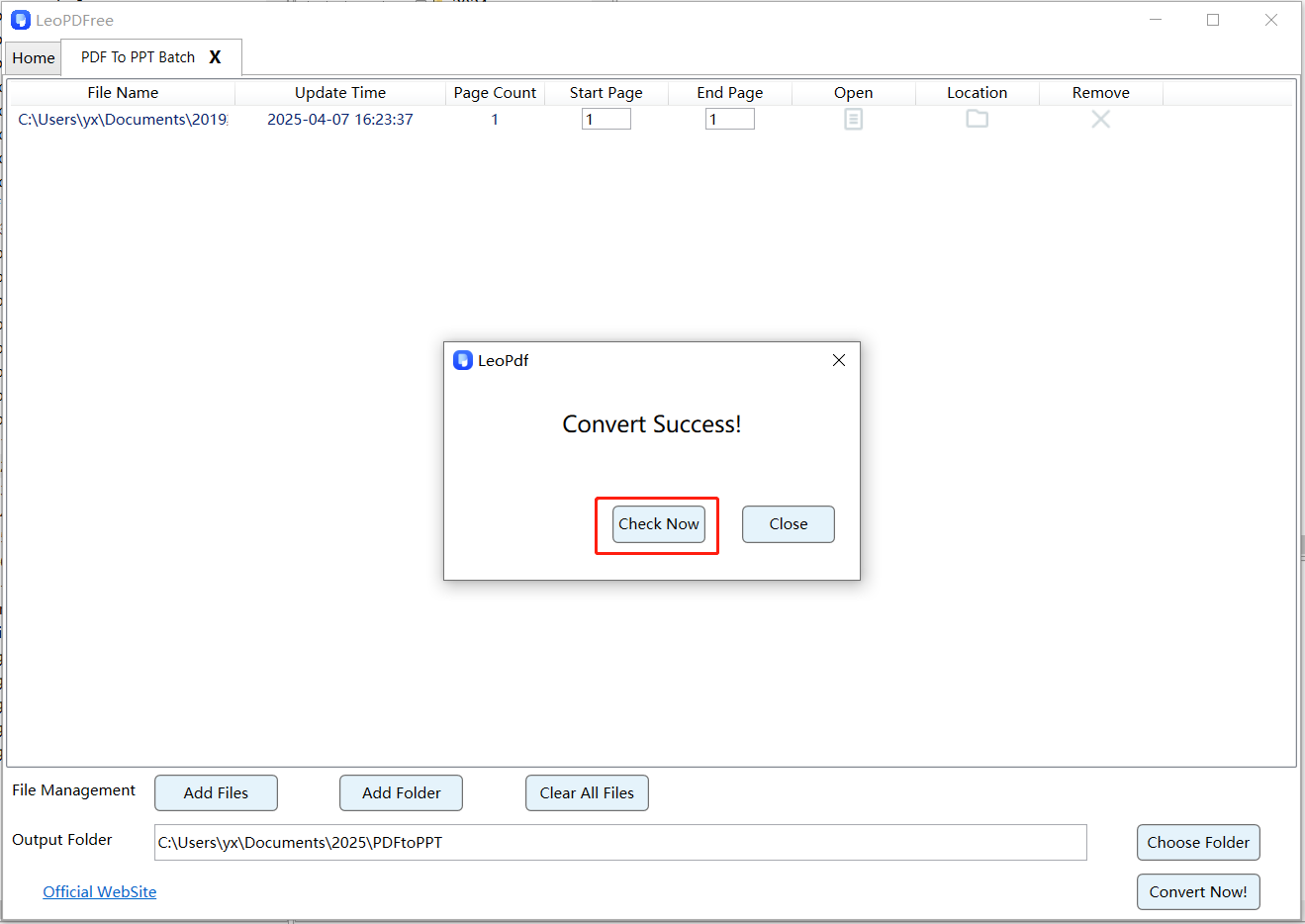
Adobe Acrobat Pro DC (Not Free)

Adobe Acrobat Pro DC, a powerful PDF processing software, also enjoys high praise for its PDF-to-PPT conversion feature. It offers a user-friendly conversion interface. Users simply need to open the PDF file, select the “Export PDF” function, and then choose PPT format as the export option to easily complete the conversion. The converted PPT files are of high quality and can well preserve the format and layout of the original PDF files. In addition, Adobe Acrobat Pro DC also supports various functions such as PDF creation, editing, and protection, making it one of the essential tools for processing PDF files. The core issue is that it is not free, which is not friendly to friends with tight budgets.
SodaPDF (Not Free)
The SodaPDF tool requires you to purchase a membership for $48 per year to access the feature of converting PDF files to PPT and other document formats. The process of converting PDF to PPT with SodaPDF is very simple, and the following steps will show you how to do it.
Step 1: After downloading and installing the SodaPDF software, use it to open the PDF file you want to convert. Then, select the “PDF to PowerPoint” feature on the interface, as shown in the image below:

Step 2: Under the “Pages to convert” section, you can specify the page range for conversion. In the “Convert settings” section, you can choose OCR and opt to open the converted PPT document for easy verification of the conversion results.
Step 3: Click the “Save Converted Documents to” button to set the save path for the new converted files. Once all preparations are complete, simply click the “Convert” button to finalize the conversion.
Summary
Converting PDF files to PPT files is a quick and easy process that can be automated using various tools. When choosing a conversion tool, it’s important to consider the sensitivity of the files and your personal budget. The above outlines the specific usage methods for these offline software options.
