In today’s digital workplace and educational landscape, converting PDF documents to editable PowerPoint format has become an essential skill for professionals and educators. This PDF to PPT conversion represents far more than simple file transformation – it’s a crucial process that shifts content from static consumption to dynamic presentation.

Today we recommend LeoPDF – a completely free office software designed to revolutionize your document workflow. This powerful tool simplifies complex PDF tasks with intuitive features accessible to all users.
Step 1. Download LeoPDF, launch it on your computer. Click on “PDF To PPT Batch” on the first screen to continue.
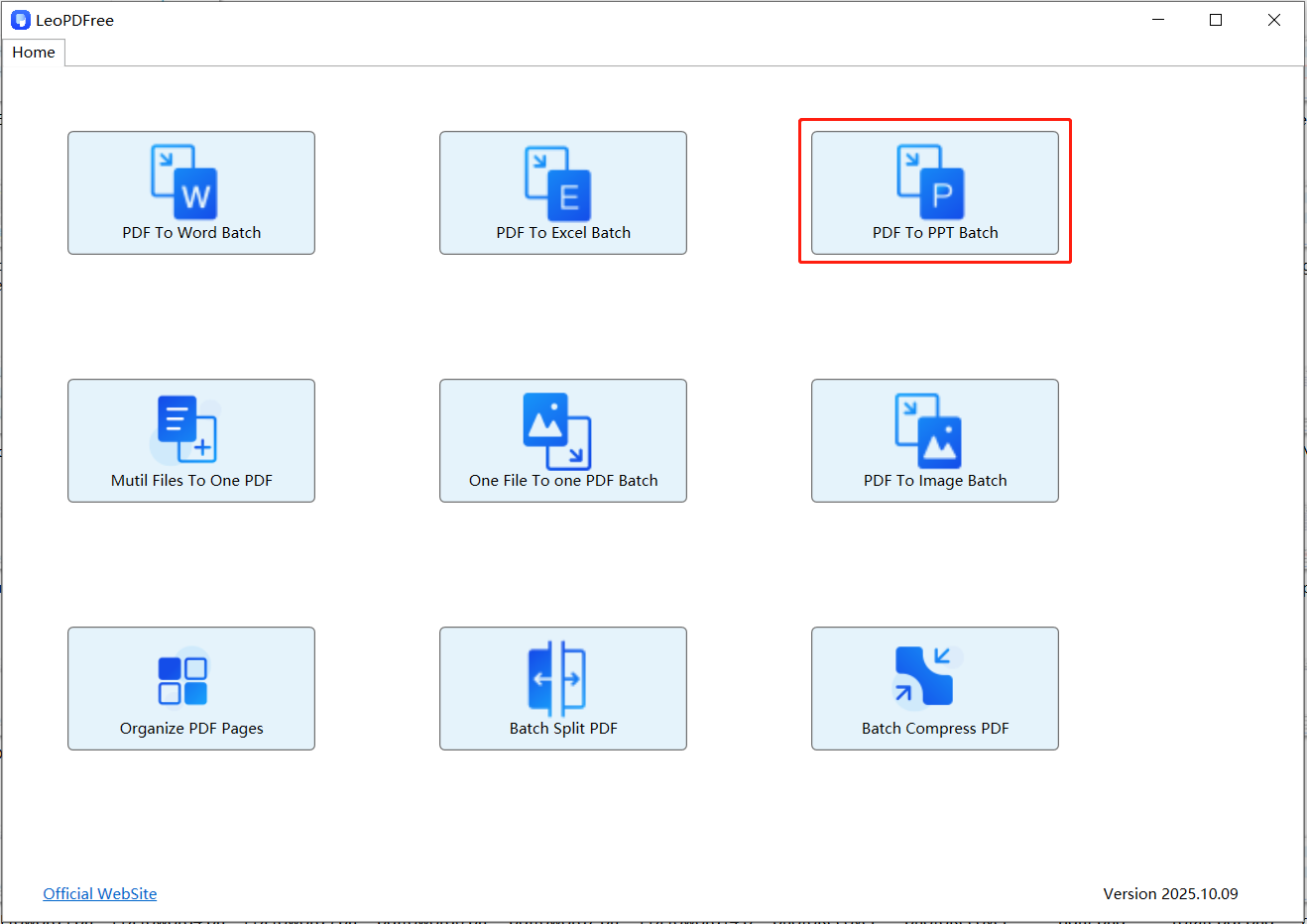
Step 2. Click ”Add Files” or ”Add Folder” to import one or multiple PDF documents for conversion, as demonstrated below:
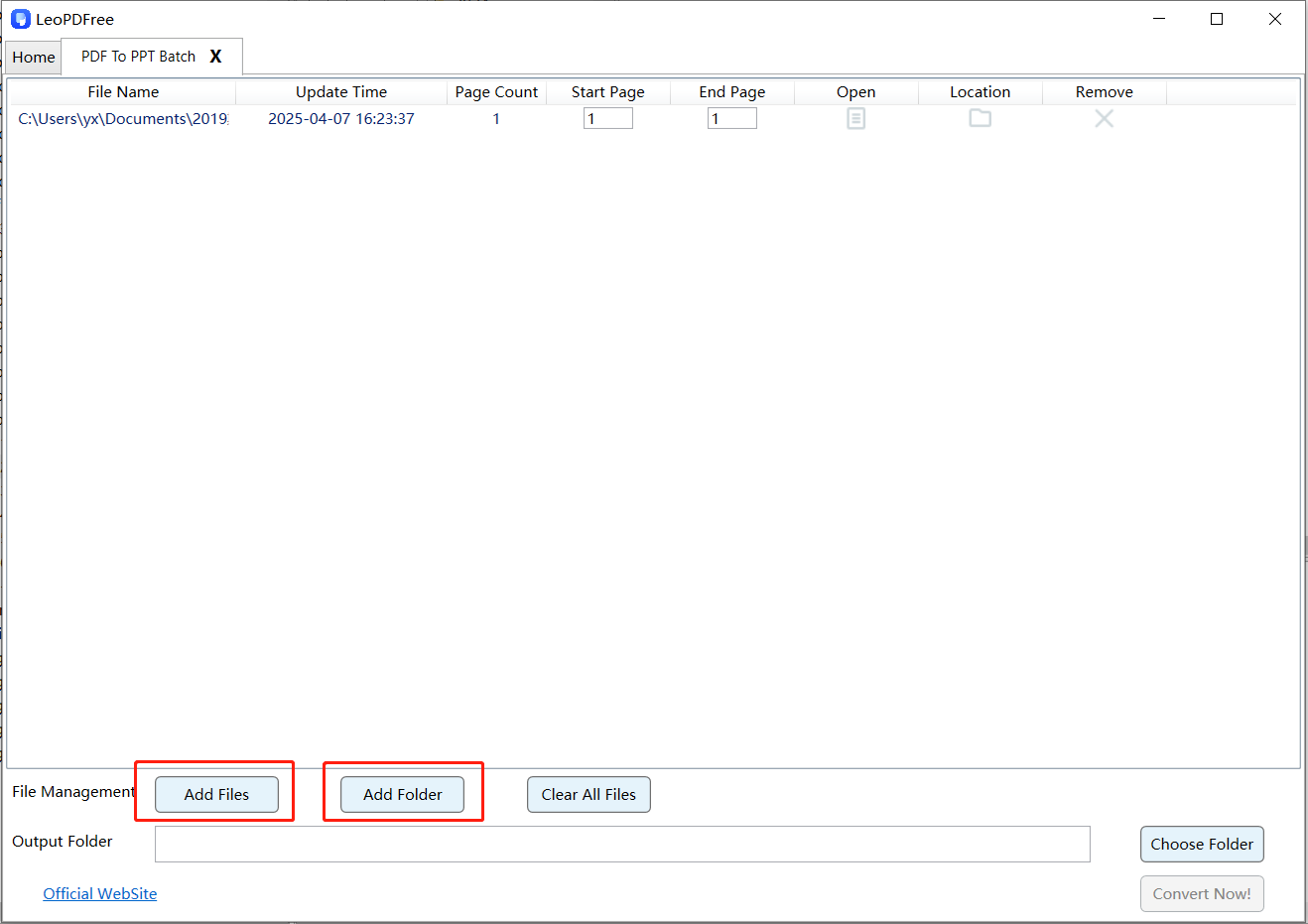
Step 3. Click ”Choose Folder” to set the save path for converted files.as demonstrated in the screenshot below:
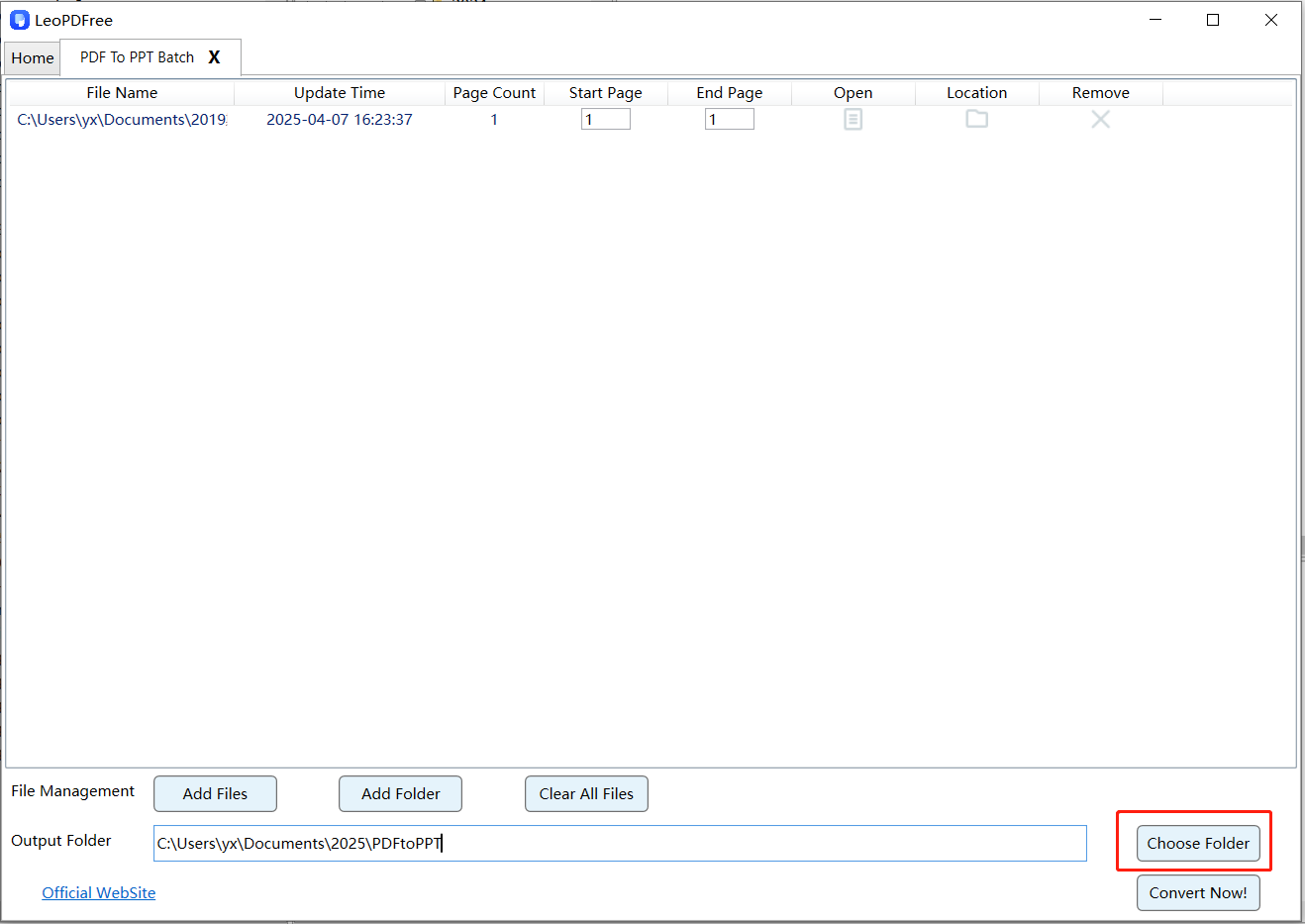
Step 4. Adjust the page range for conversion directly in the interface.When all settings are configured, click ”Convert Now!” to start the conversion. The software will promptly process your files as shown in the reference image below:
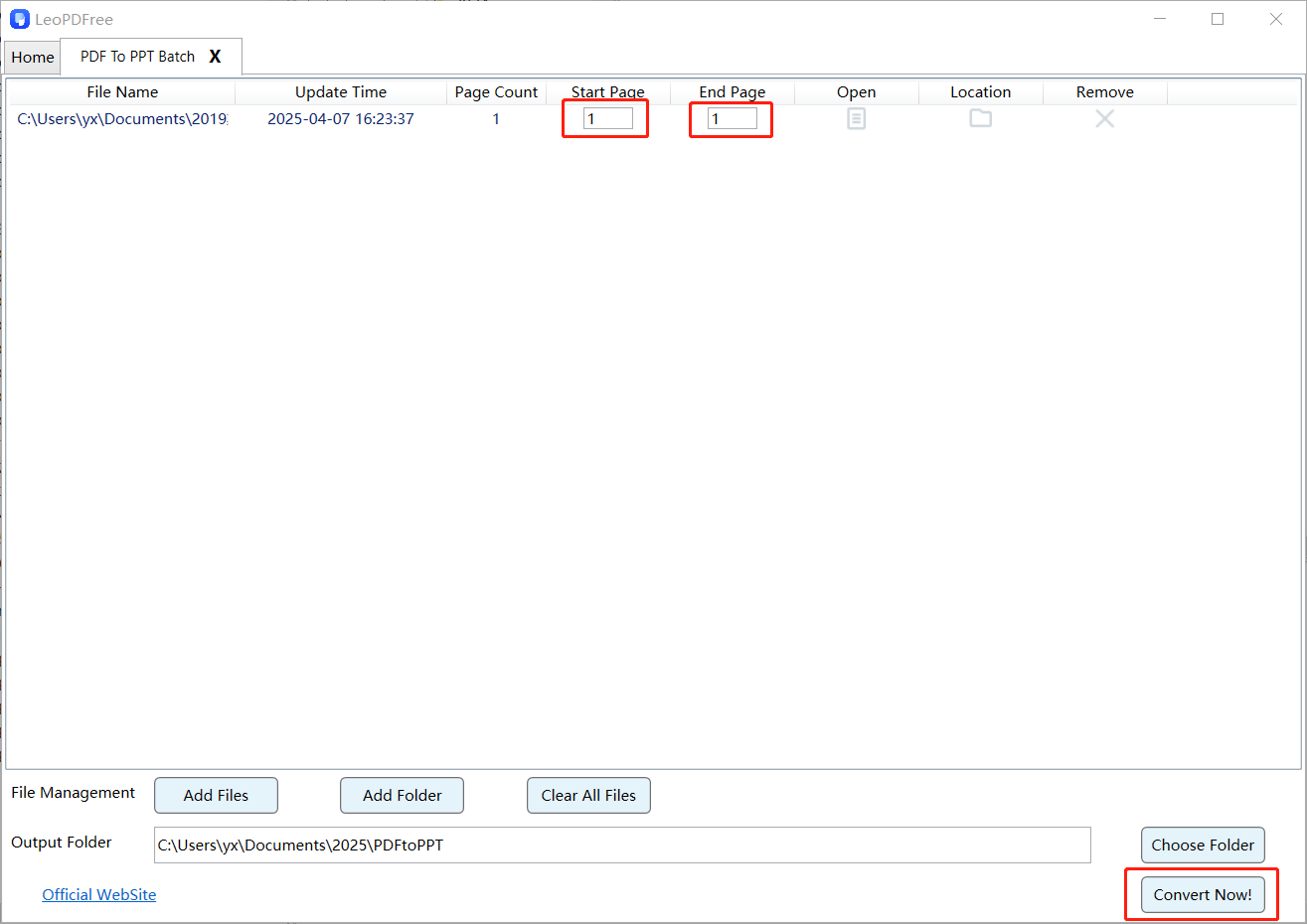
Step 5. Click ”Check Now” to preview the converted files immediately,Manually verify results in the designated save path.
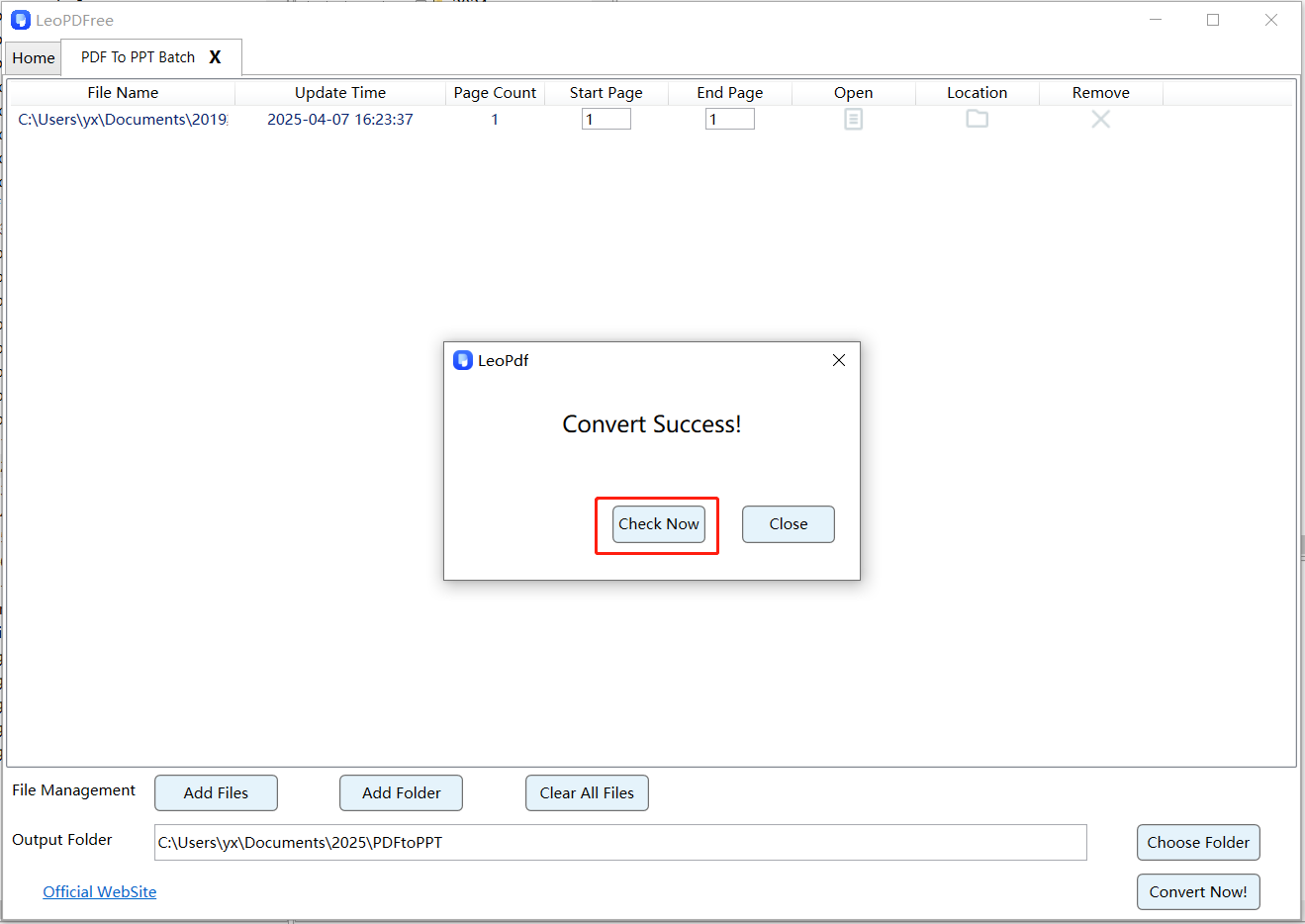
Summary
Transforming PDF files into PowerPoint presentations is a rapid and straightforward process automated by LeoPDF. As a completely free solution offering offline conversion capabilities, it ensures maximum data security while imposing no file size restrictions. This enables instant document transformation anytime, anywhere – making it ideal for budget-conscious users and especially student-friendly.
