Step 1. Download and install LEOPDF software, then click “Images to PDFs” on the interface after launching the software, as shown below:
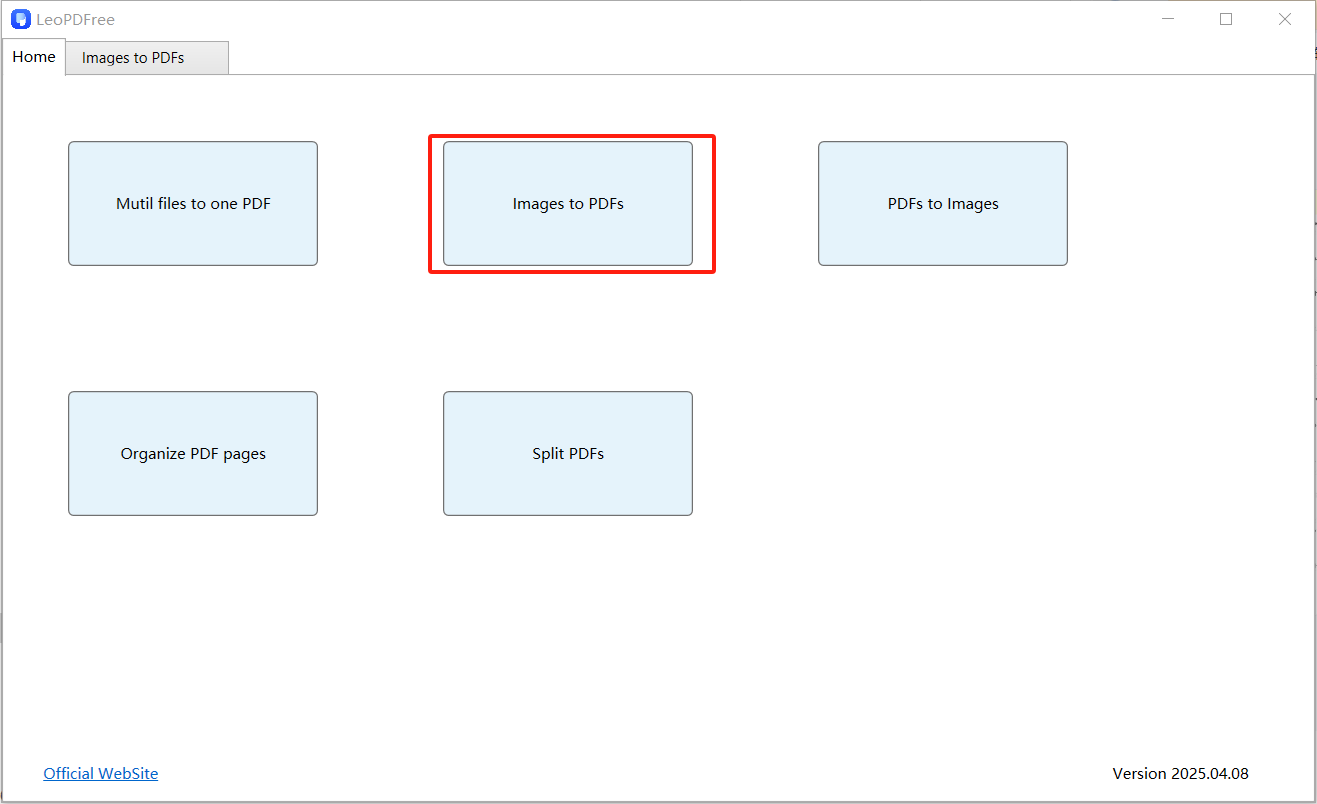
Step 2. Click the “Add Files” or “Add Folder” button on the interface to add the image files you want to convert, as shown below:
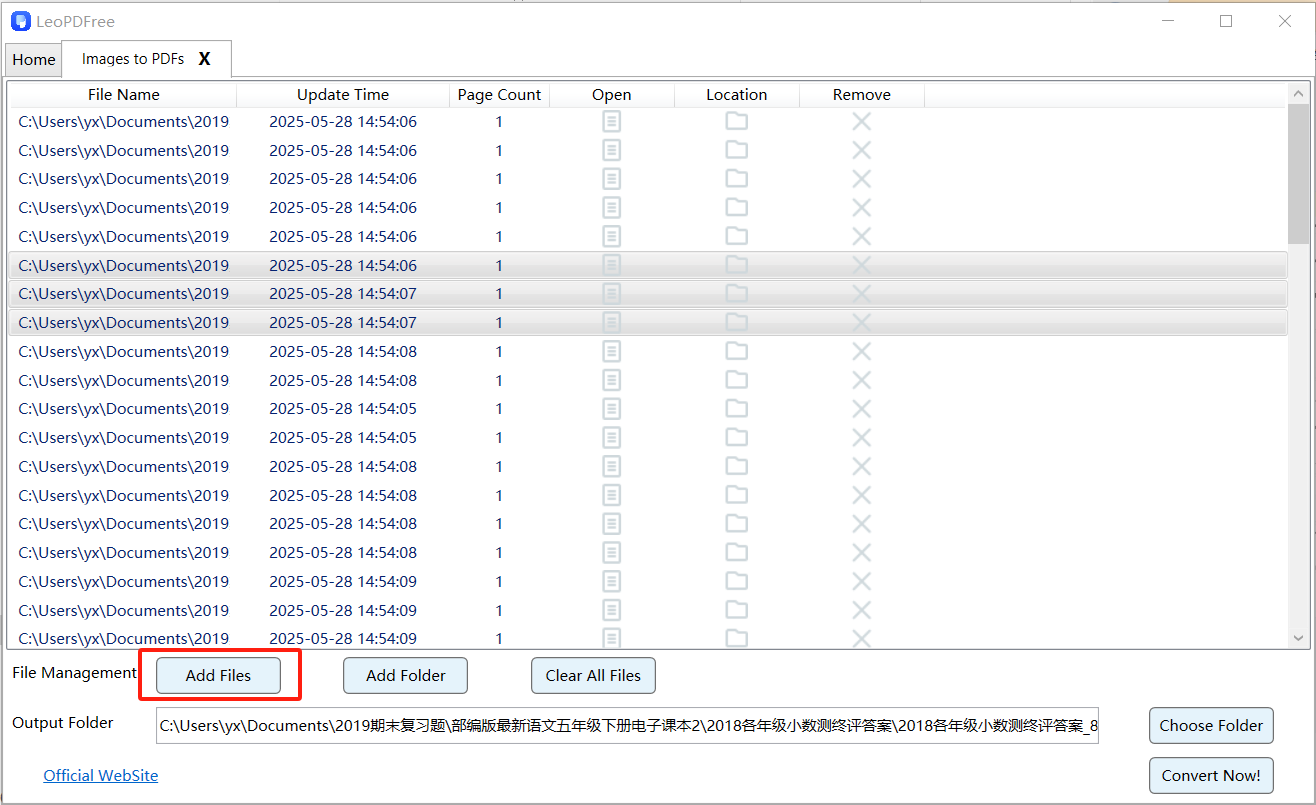
Step 3. Click the “Open”, “Remove”, or similar buttons on the interface to preview or delete image files. After all preparations are complete, click the “Choose Folder” button to select the save path for the converted files, as shown below:
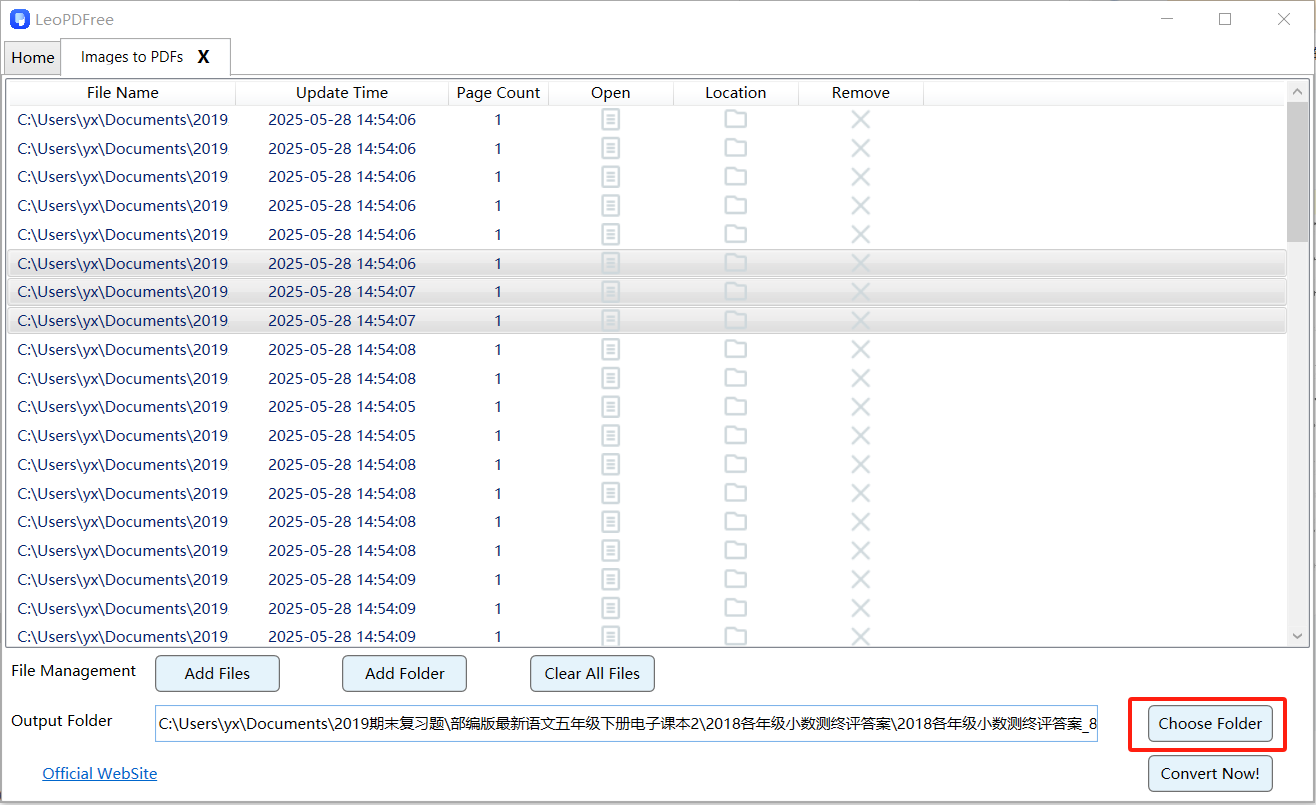
Step 4. After completing all preparation steps, click the ”Convert Now!” button on the interface. The software will automatically transform the loaded image files into a PDF. Once conversion is complete, navigate to the output path to review the results. Simple, efficient, and completely free – download now to experience it firsthand!
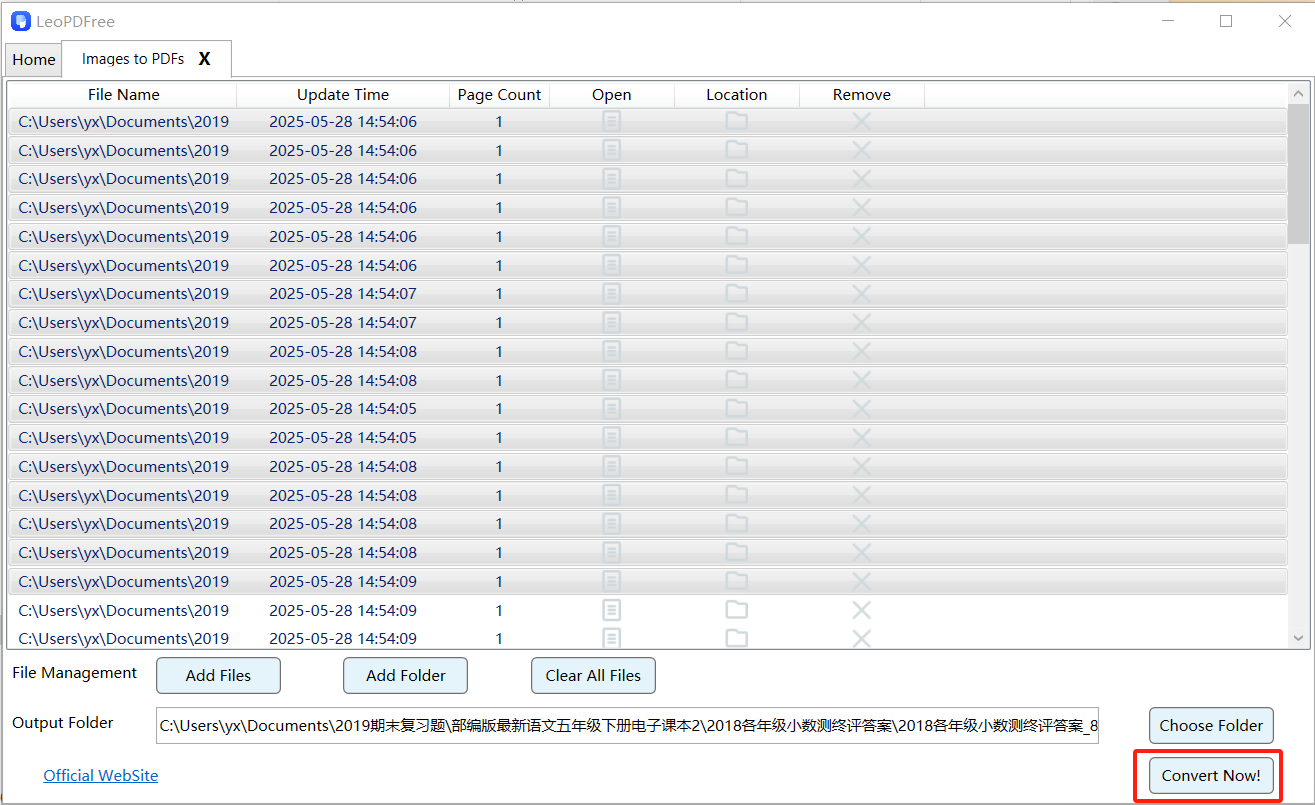
Conclusion
LEOPDF is a completely free PDF productivity tool that offers far more than the image-to-PDF conversion mentioned earlier. Its comprehensive features include: Merge: Combine multiple PDFs/images into a single file Split: Divide PDFs into segments or individual pages Extract: Isolate specific pages from documents PDF-to-Image: Convert pages to JPG/PNG/TIFF formats Compact yet powerful, the software delivers lightning-fast conversions with military-grade security—making it an essential free solution for all your PDF needs.
100% Free & Safe
