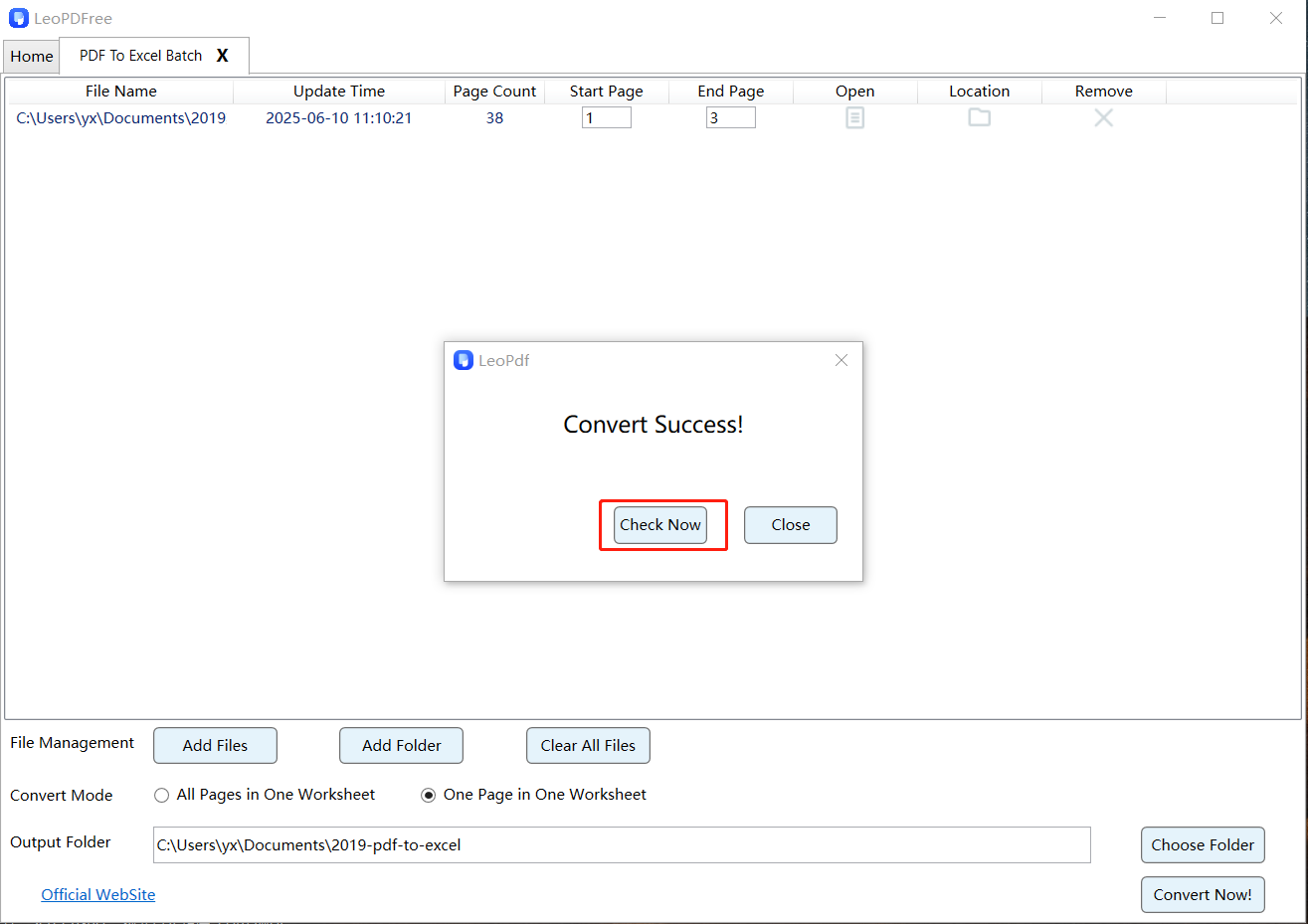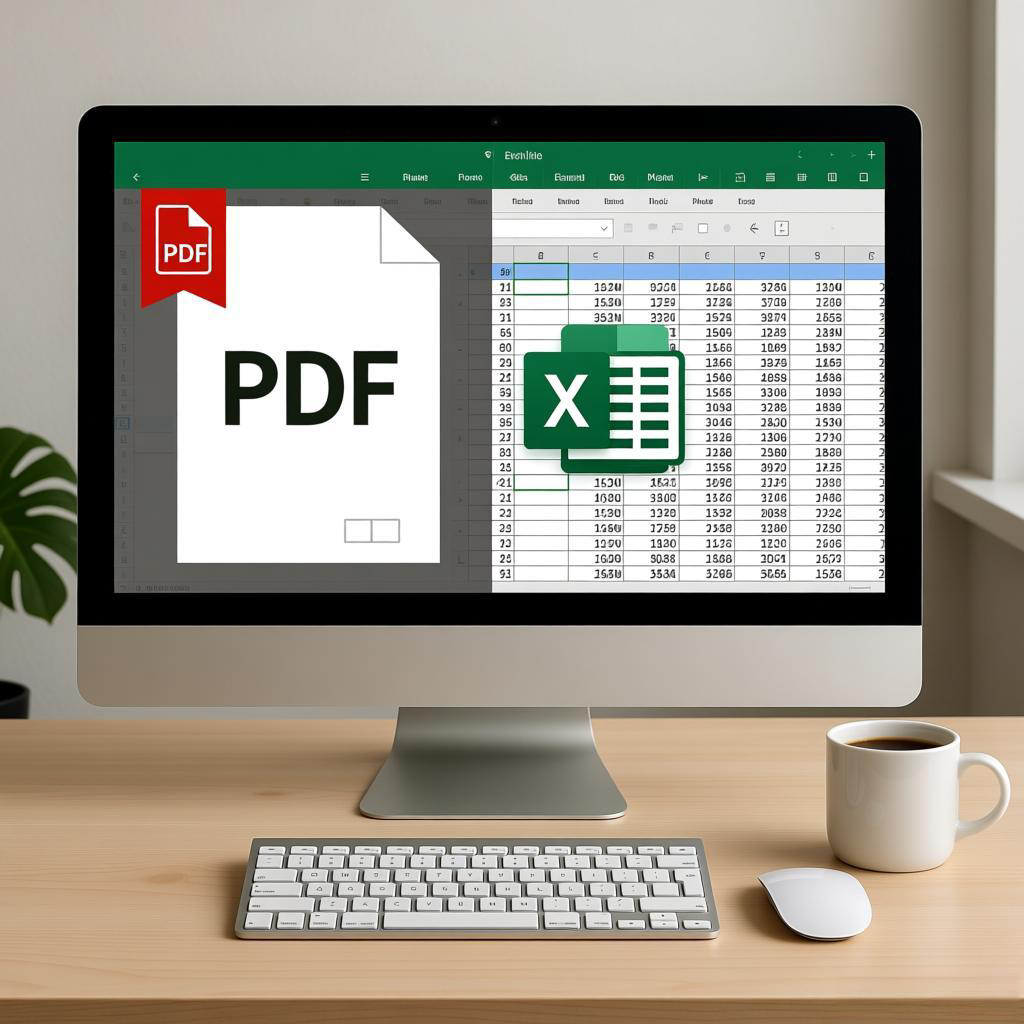
Many professionals need to extract data from PDF files into Excel spreadsheets for various reasons. For example, this can help avoid manually inputting data from PDFs into each cell. PDFs are valuable resources for sharing and storing information, but editing tabular or chart data within PDFs can be quite challenging. You may want to analyze or sort specific data from the PDF, and Excel provides a rich set of tools for sorting and calculating data. Therefore, converting PDF data into Excel format offers significant advantages. So, how can we convert a PDF file into an Excel file? Below, I’ll introduce a free offline conversion tool called LeoPDF.
Step 1. Download LeoPDF. Launch it on your computer. Click on “PDF To Excel Batch” to continue.
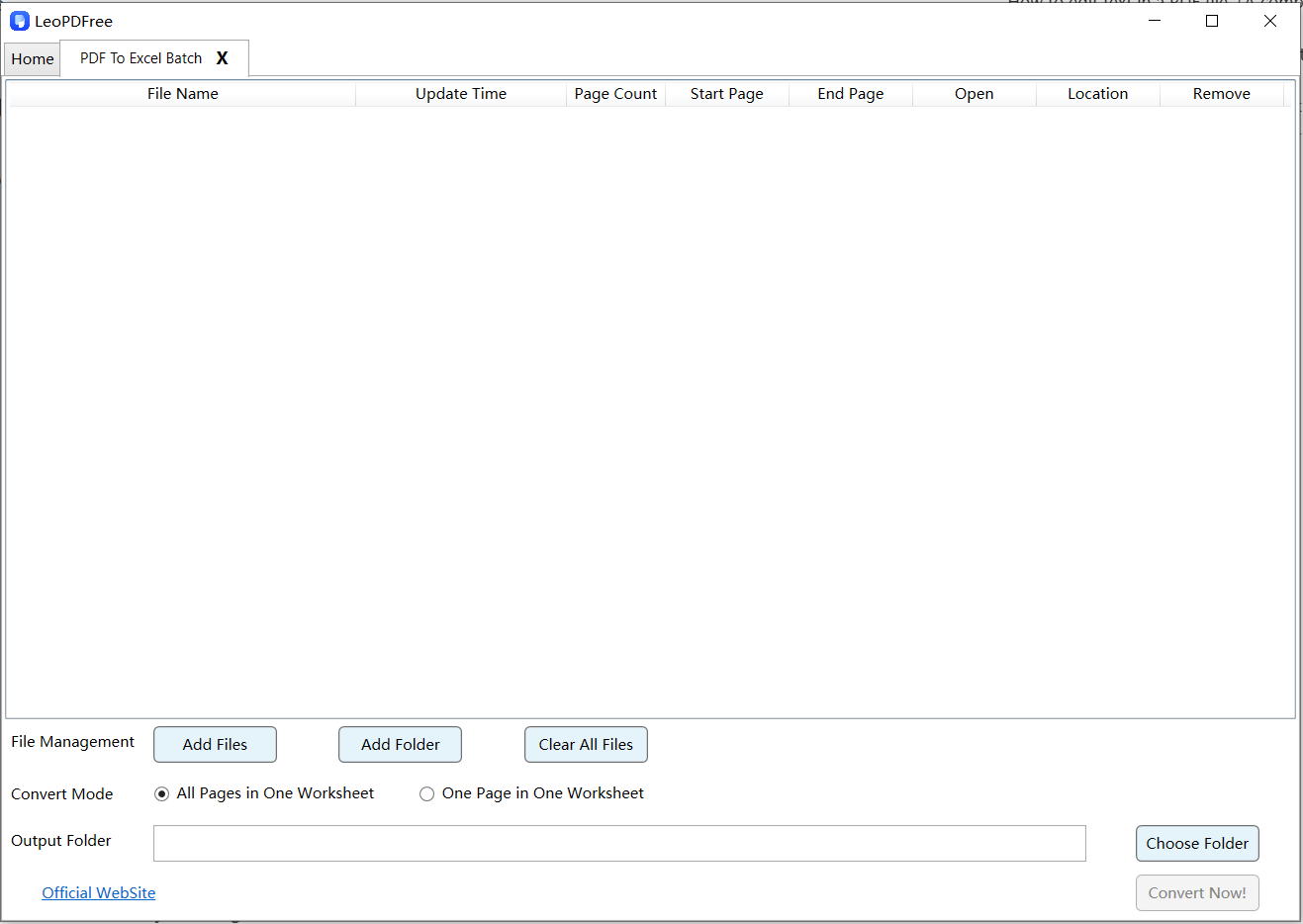
Step 2.On the next screen, you can directly click “Add Files” or “Add Folder” to add a single file or multiple files from a folder. As shown in the image below:
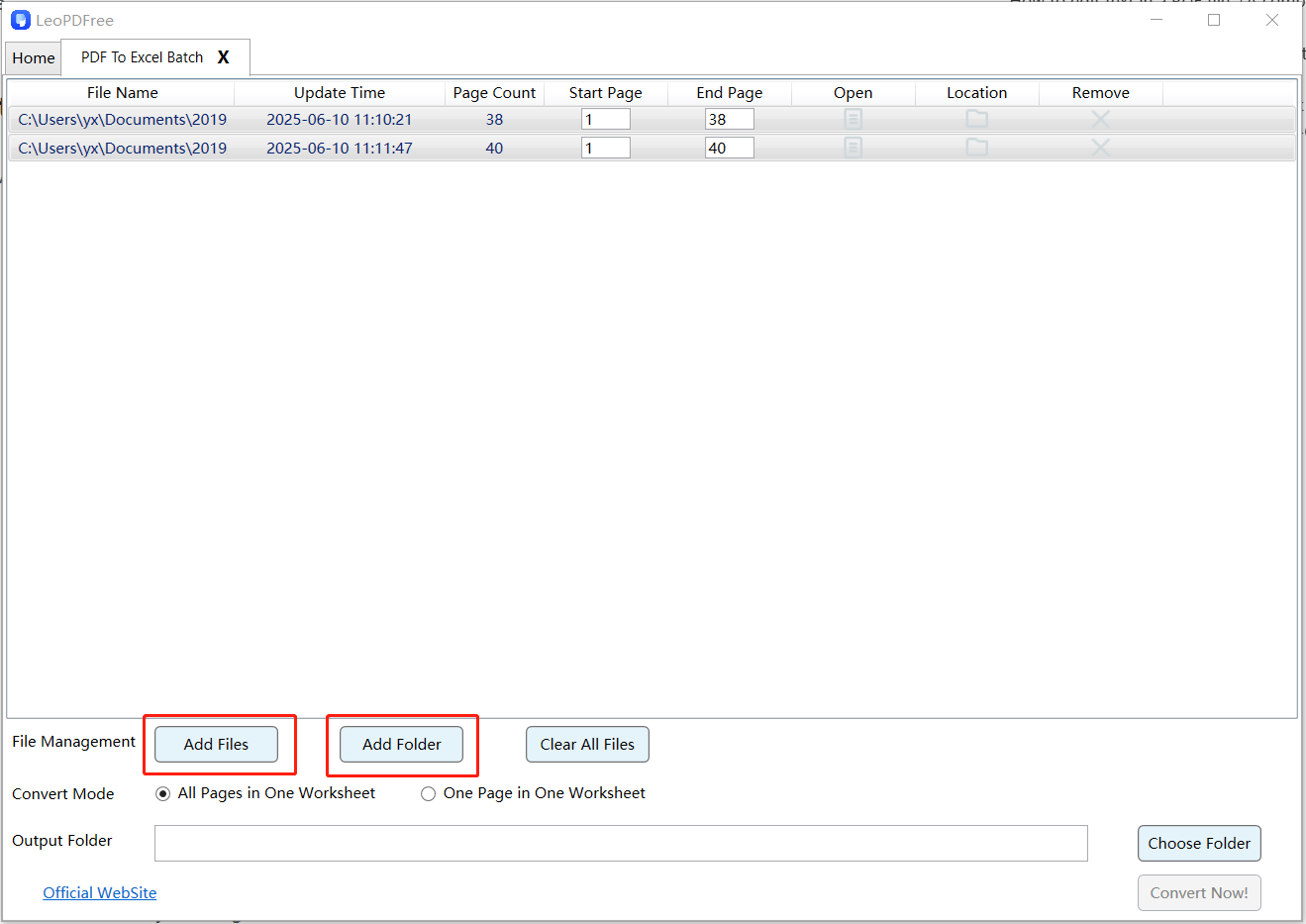
Step 3.On the next screen, select either “All pages in One Worksheet” or “One Page in One Worksheet”. As shown in the image below:
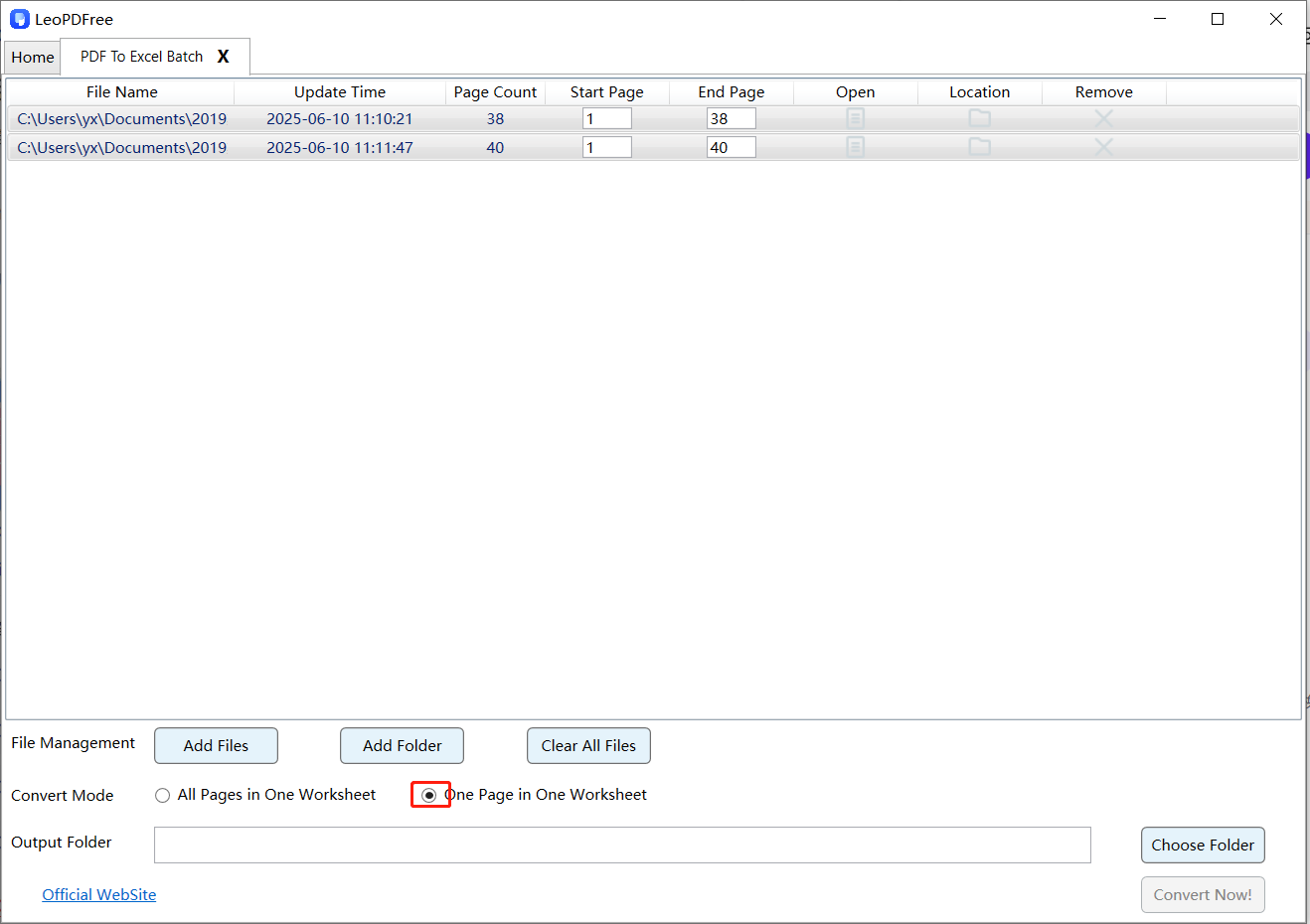
Step 4.Next, within the software interface, click the “Choose Folder” button to specify where the converted files should be saved. Please refer to the image below.
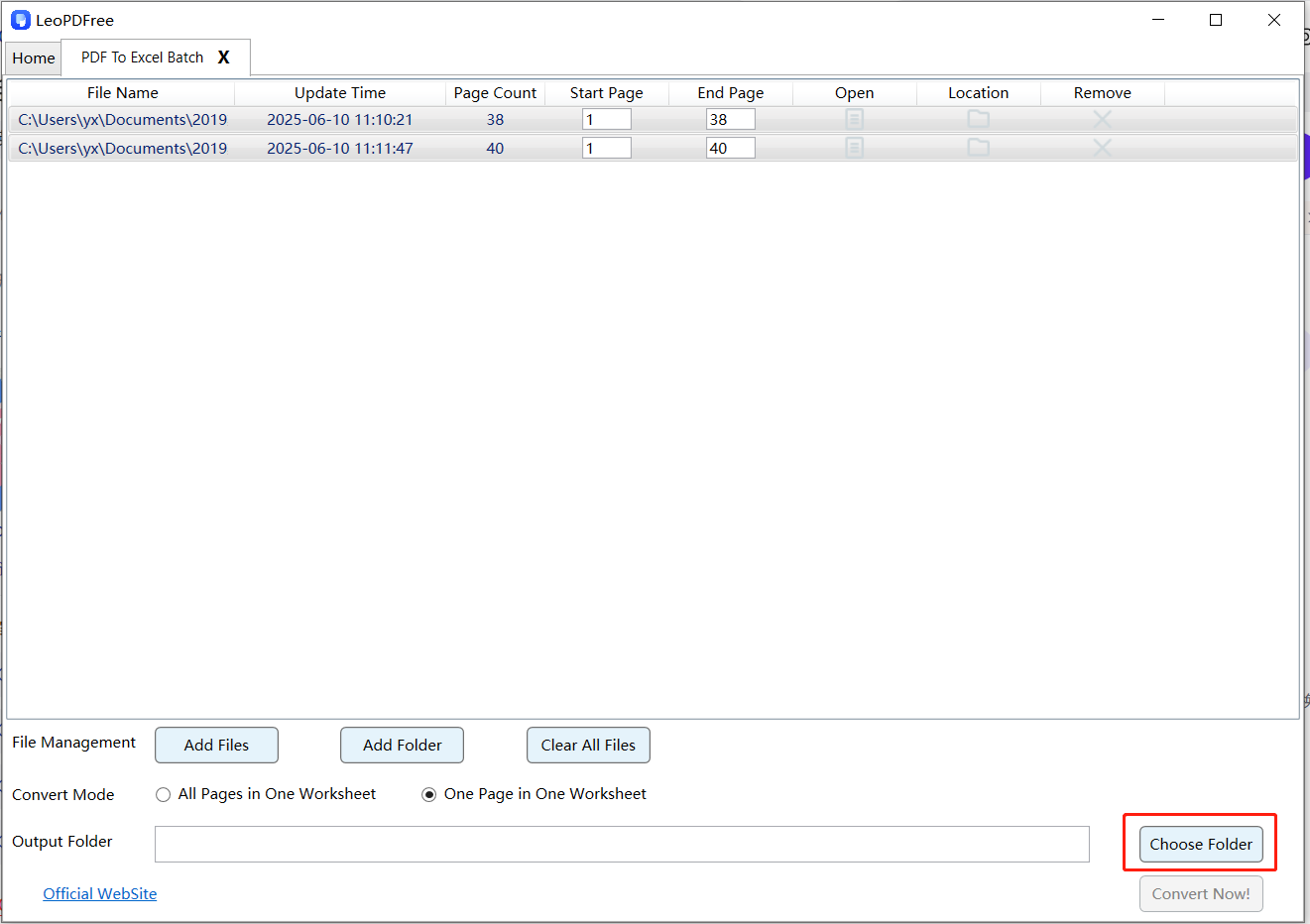
Step 5.On the software interface, you can also adjust the page range for conversion at this point. Once all preparations are complete, click “Convert Now!” on the interface to begin. Depending on the size of the files, the software will quickly complete the conversion for you. For details, please refer to the image below.
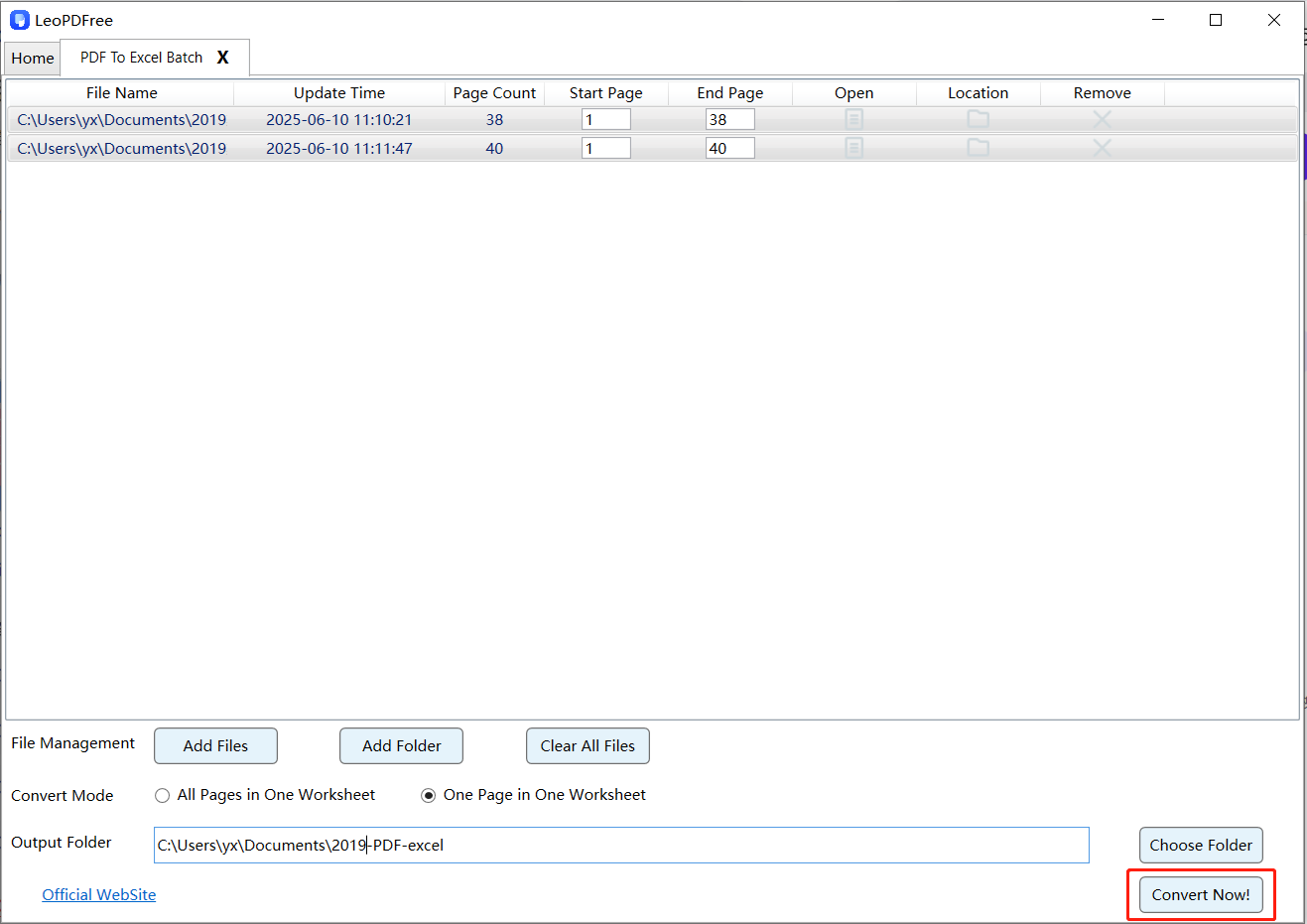
Step 6.Upon successful conversion, a “Convert Success!” prompt will appear. Click “Check Now” to review the files, or open them directly from their save location.