Step 1. Download and install LEOPDF, then click “PDFs to Images” on the running software interface as shown below:
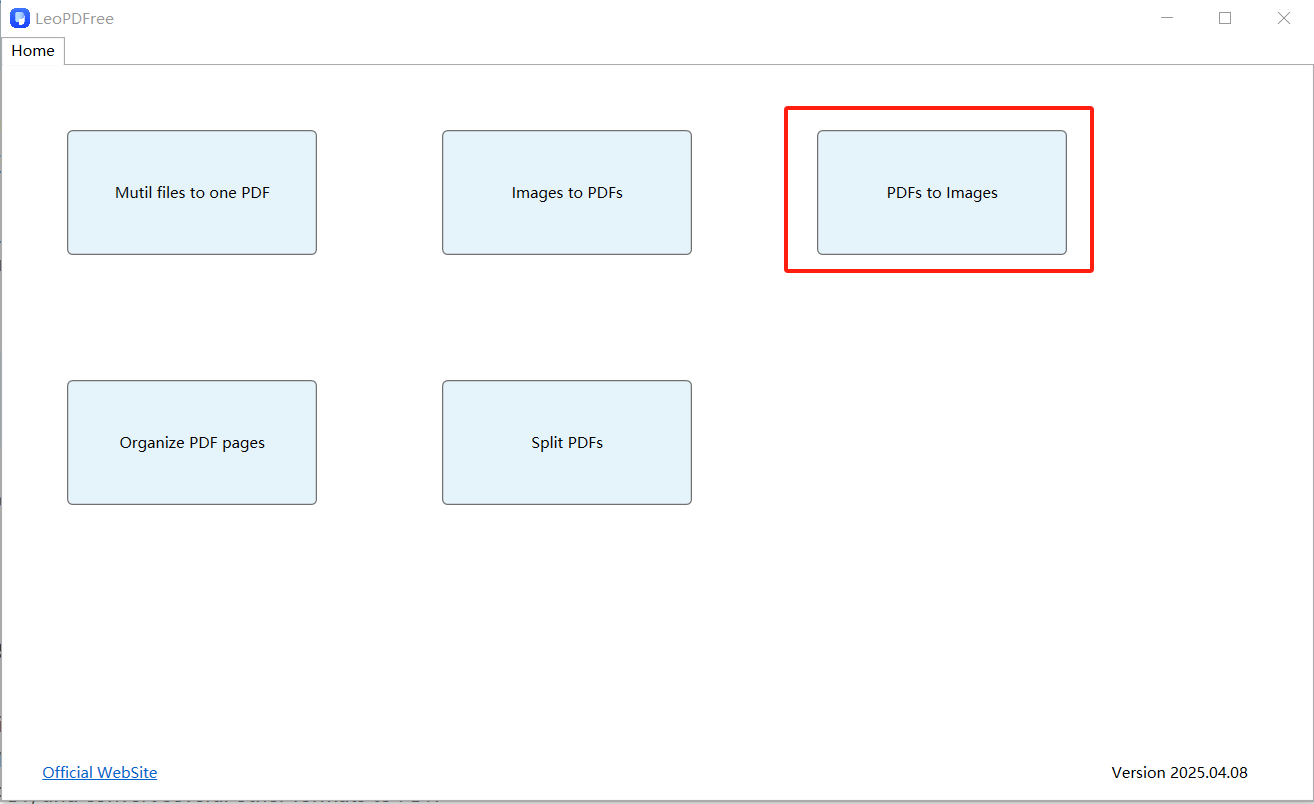
Step 2. Click “Add Files” or “Add Folder” to Add Image Files for Conversion.
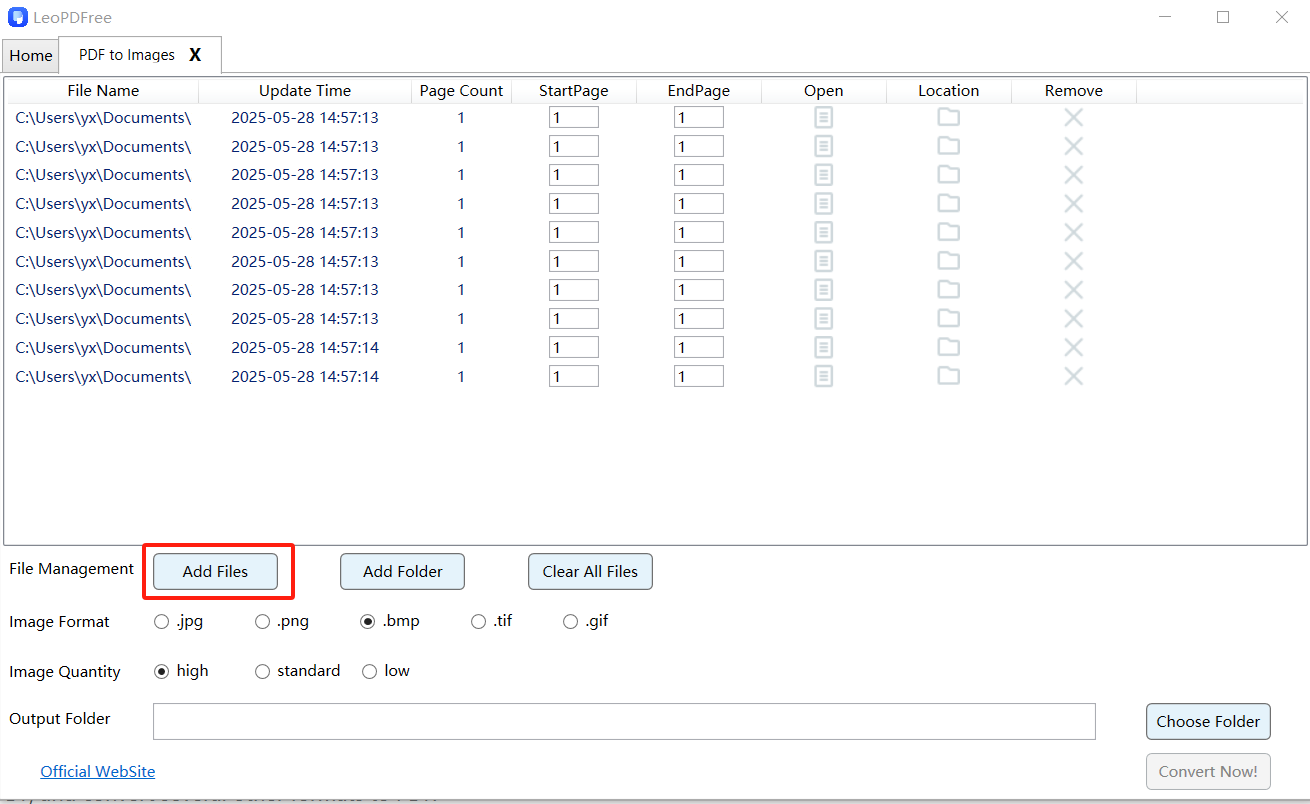
Step 3. On the image loading interface, you can select an individual page or a range of pages for conversion, as shown below:
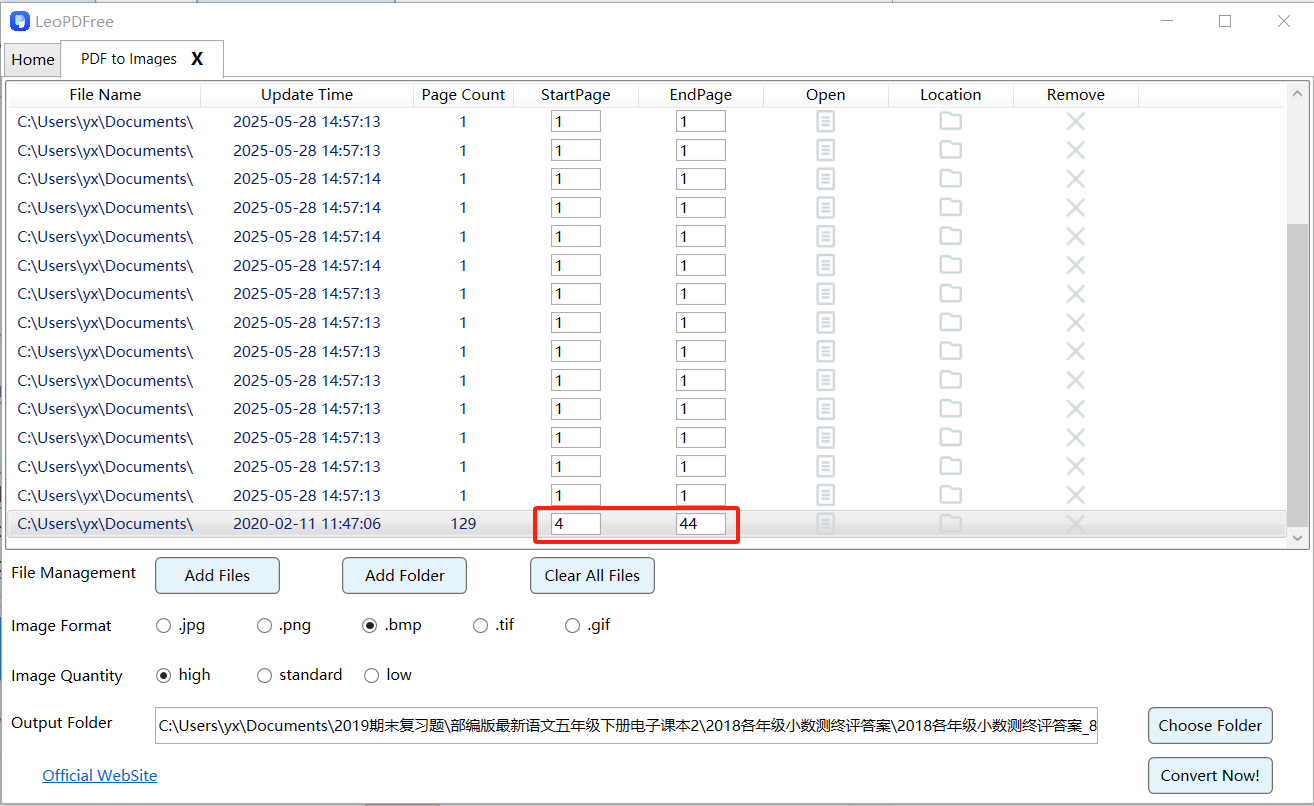
Step 4. After confirming the pages to convert, next select your desired output format in the ‘Image Format’ option on the interface, as shown below:

Step 5. Next, click ‘Choose Folder’ on the interface to set the save path for converted files, as shown below:
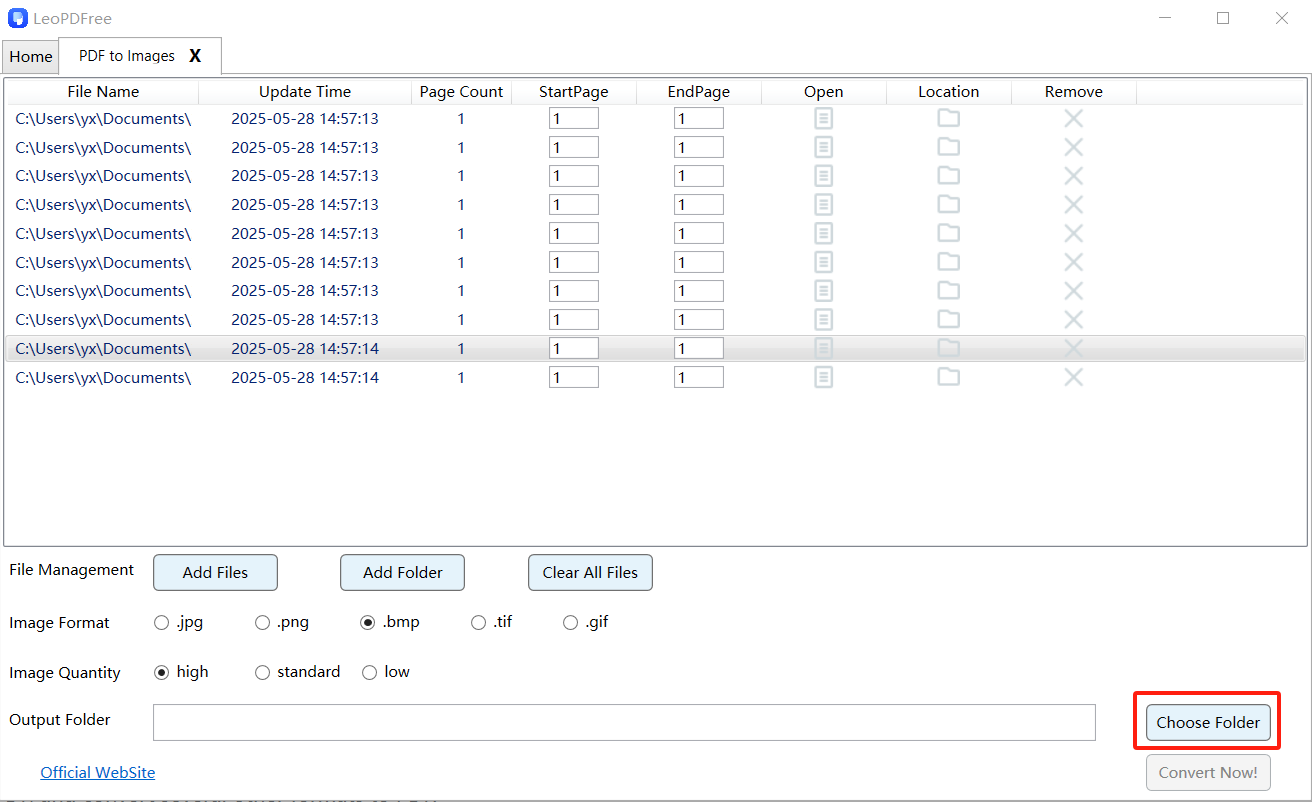
Step 6. When all preparations are complete, click the ‘Convert Now!’ button on the interface to quickly finish the conversion, as shown below:
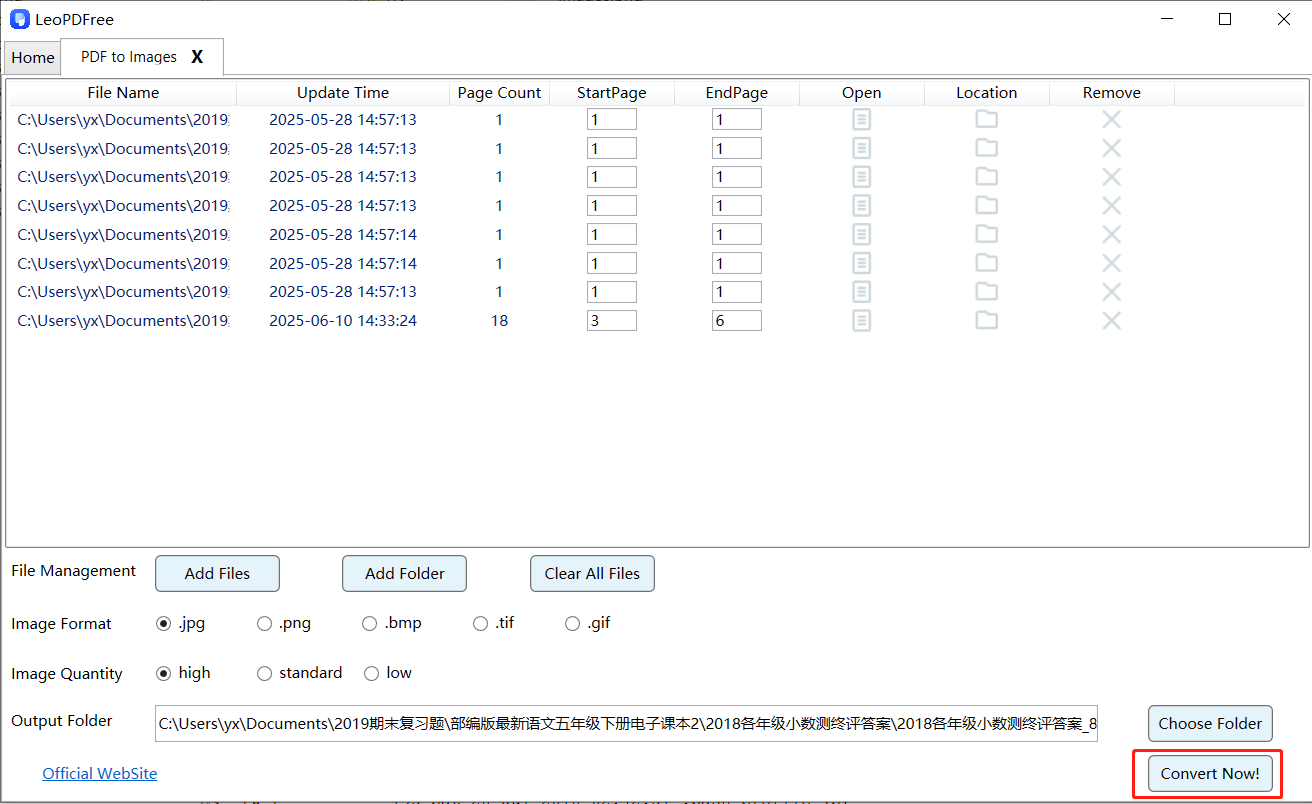
Step 7.After conversion completes, access your converted files either by navigating to the save path or by clicking ‘Check Now’ on the completion screen, as illustrated below:
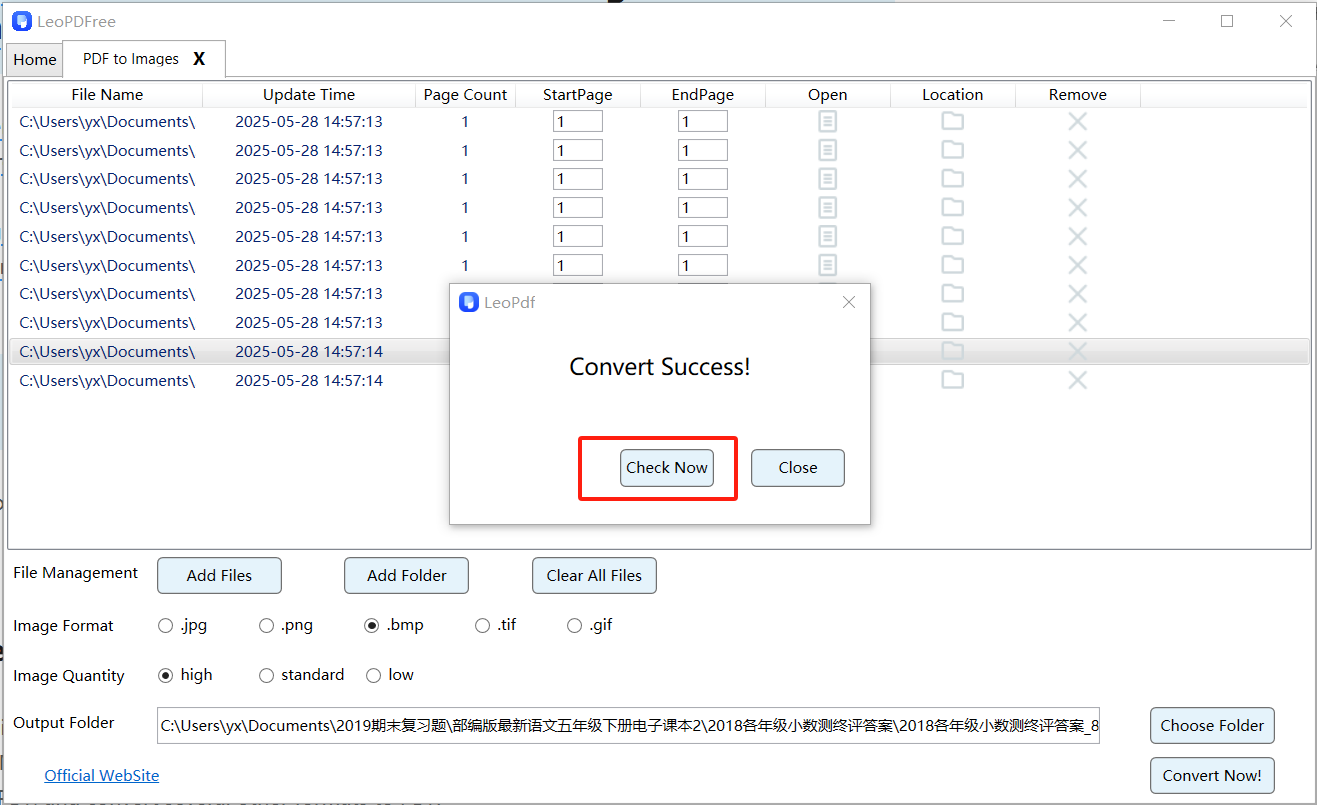
Conclusion
Since LEOPDFworks offline on your own Windows computer, it converts files without being affected by the speed and openness of the internet, and thus saving you from taking long time uploading and converting when it comes to large-size files, and making the whole process risk-free since you will do everything within your computer without uploading your files to any server.helps you do the conversion fast and easily. More than that, Leopdf also does PDF split, Convert between image and PDF, and Organize PDF pages.
100% Free & Safe
