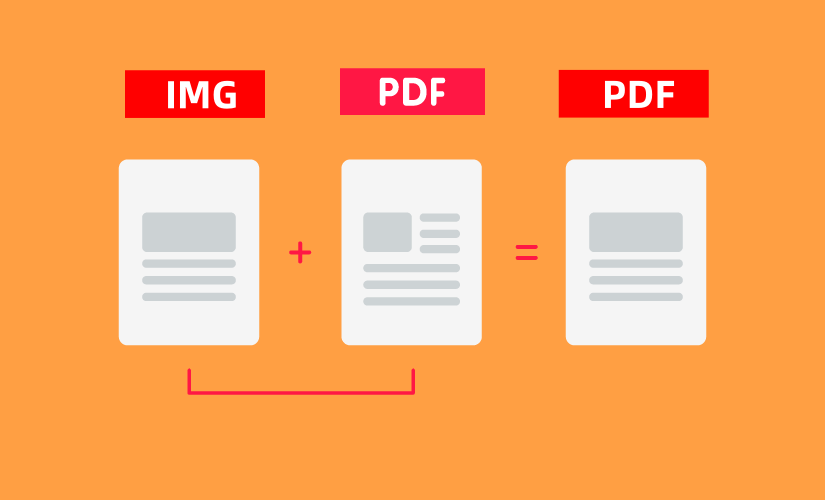
Why Merging Files to PDF is Crucial in 2025 With professionals now handling an average of 14 distinct file formats weekly, consolidating them into standardized PDFs – particularly merging image formats (JPG/PNG) and PDFs – dominates 80% of document workflows, as verified by industry analytics reports.
Why Merge Multiple File Formats into a Single PDF?
For regular PDF users unfamiliar with merging, here’s why consolidating multiple formats (JPG, DOCX, PPT) into standardized PDFs is essential—enhancing efficiency, security, and compliance across professional workflows.
Achieve EU Digital Identity Compliance with PDF Standardization
Converting multi-format files into unified PDFs directly addresses 2025 EU eIDAS 2.0 regulations by ensuring secure document handling in identity verification, e-signing, and archival processes – meeting critical requirements for cryptographic integrity and non-repudiation.
Unlock AI-Driven Document Intelligence with PDF Consolidation
Merging multi-format files into standardized PDFs enables seamless integration with modern AI document processing tools—accelerating workflow automation, extracting critical insights, and revolutionizing enterprise data-driven decision making.
Blockchain-Powered Document Certification
The 2025 PDF Integrity Standard Merging multi-format files into blockchain-anchored PDFs delivers tamper-proof certification—leveraging decentralization and cryptographic immutability to meet stringent compliance requirements for financial, legal, and governmental workflows.
Unlock One-Click Job Applications
Modern recruitment platforms eliminate paper submissions but enforce single-file upload limits—forcing candidates to consolidate cover letters, resumes, and certificates into unified PDFs for seamless application processing and 68% faster HR review cycles.
PDF Scan Interrupted: Do I Need to Rescan the Entire Document?
Stop rescanning entire documents! Our PDF merging technology picks up interrupted scans precisely at the break point—solving crashes or manual stops permanently. 100% success rate guaranteed.
Method 1: How to Combine Images and PDF Files on Windows
The first tool you should give a try is this one: LEOPDF100% free desktop solution for merging images (JPG/PNG) and PDFs into PDF files. Convert between formats offline, split/extract pages securely with zero internet required. No watermarks, no ads.
How to Merge PDF Documents for Free Using LEOPDF:
Step 1. Download LEOPDF on your Windows 10 computer. Launch it on your computer, and click on the “Mutil File To One PDF” section to go to the next screen.
Free DownloadSecure Download
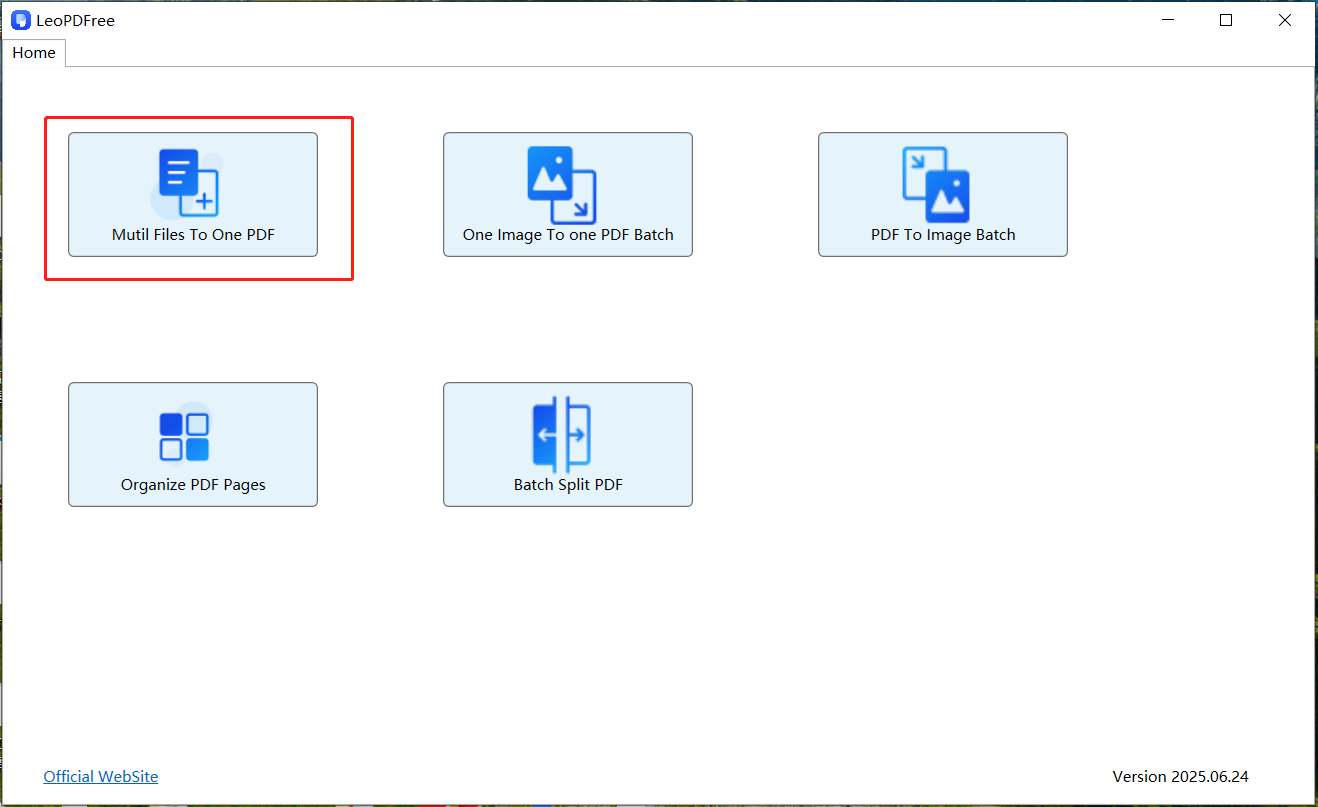
Step 2. On the open interface, click “Add Files” or “Add Folder” to select the image and PDF files you need to merge. As shown in the figure below:
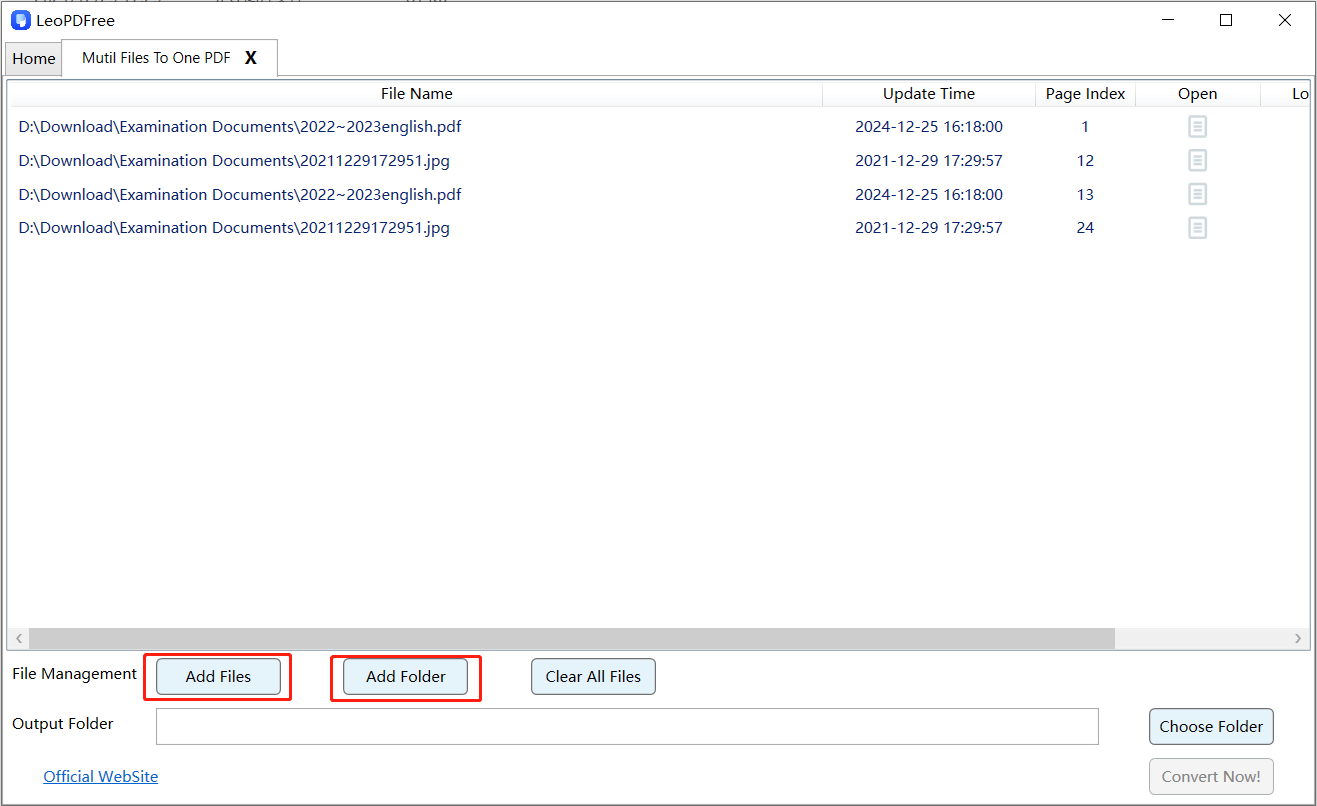
Step 3. After adding all images and PDF files to be merged, click “Choose Folder” to set the save path for the new merged file, as shown below:
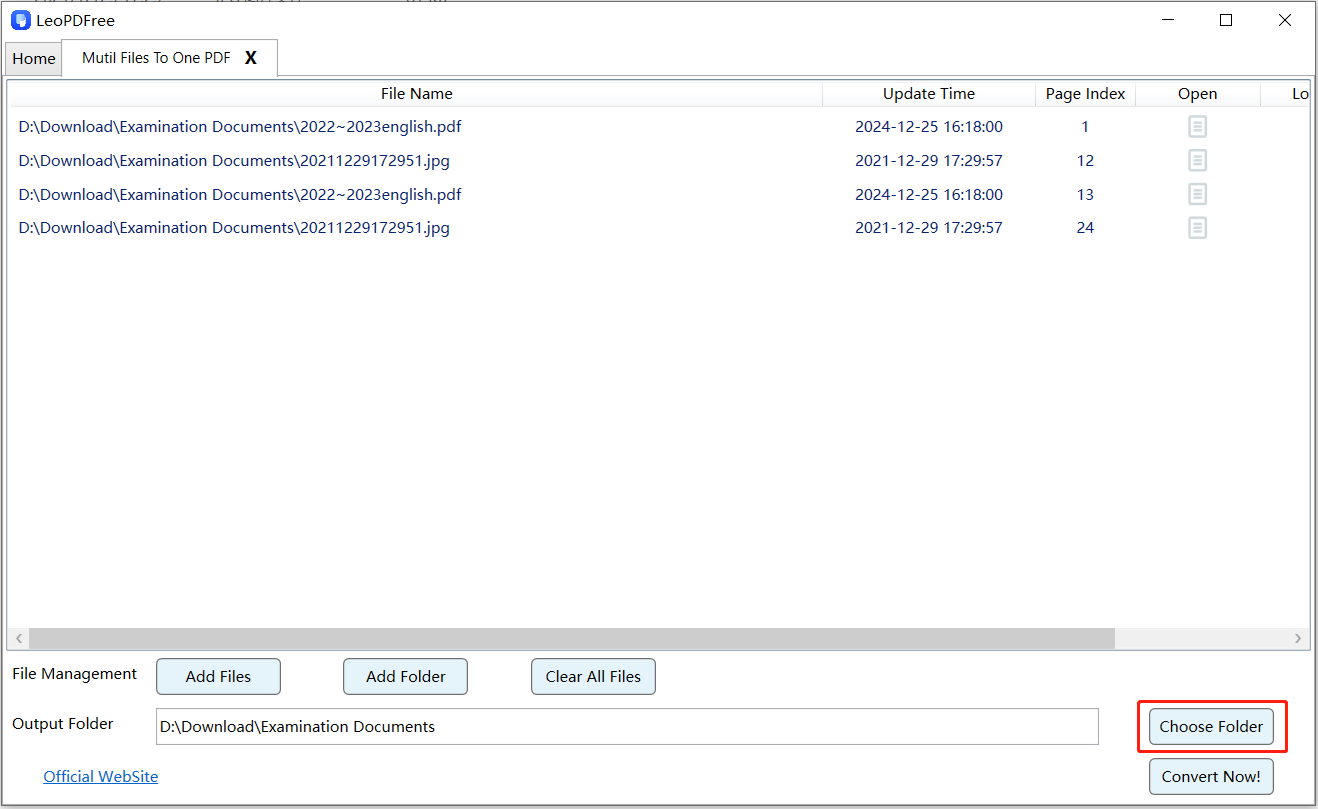
Step 4. When all preparations are complete, click “Convert Now!” to quickly finish merging files of different formats, as demonstrated in the figure below:
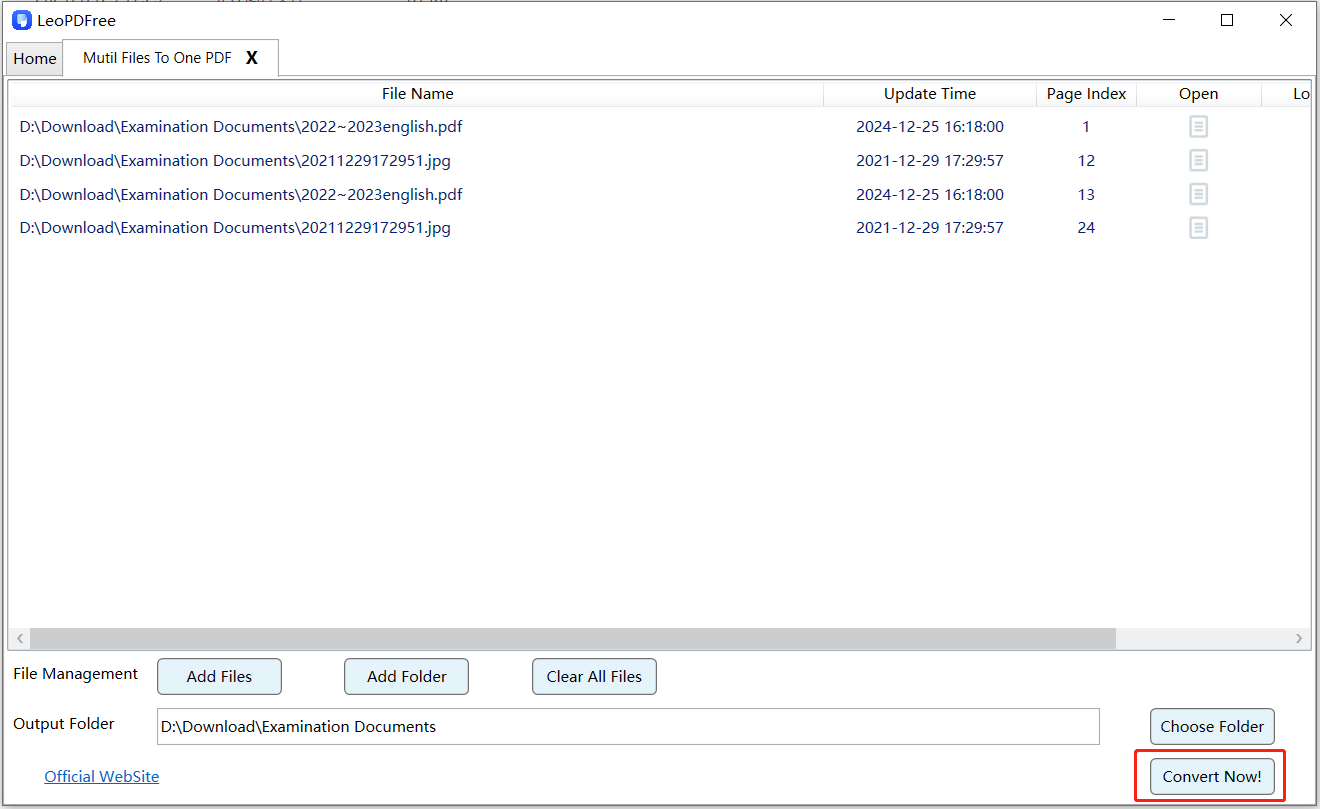
Step 5. In the final step after file merging completes into a single PDF, you may verify if the merged result meets your expectations. Locate the merged file in your save path, or click “Check Now” in the interface to review it directly. As depicted in the diagram below:
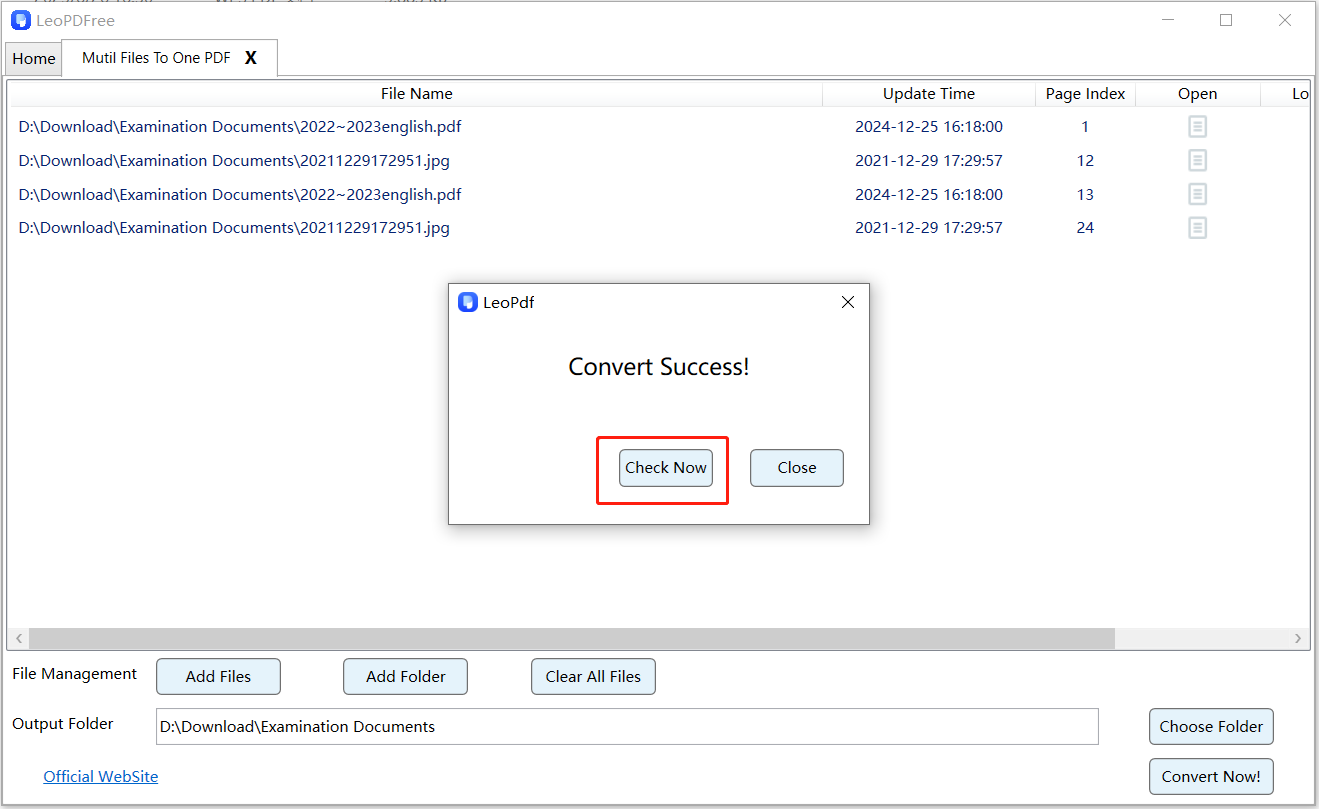
Like other online tools, LEOPDF enables you to merge PDF files. What sets it apart is that LEOPDF is a PC application allowing complete offline operation, eliminating data leak risks. When merging PDFs containing sensitive information, this offline capability provides enhanced security assurance.
Method 2: Professional Desktop Solutions Adobe Acrobat Pro
Step 1. Download and install Adobe Acrobat DC on your computer.
Step 2. In the File menu, select Create PDF > Combine Files, then choose the multi-format files you wish to merge.
Step 3. Click the ”Merge” button. During the merging process, a Quantum Acceleration prompt will appear. The merged file is automatically saved to the default location but can also be saved as a new file.
Summary
Merging multi-format files into a single PDF on Windows 10 and later systems is straightforward. While both methods presented are efficient, note that Adobe requires a paid subscription, whereas LeoPDF is completely free. Although online tools also offer free merging, avoid them if documents contain sensitive/proprietary information. For Windows users prioritizing data security and cost efficiency, we recommend the offline solution: LeoPDF.
